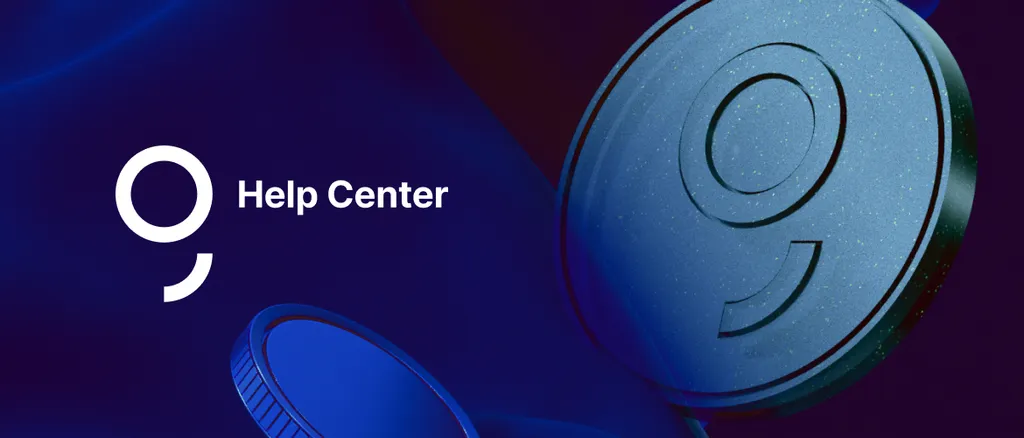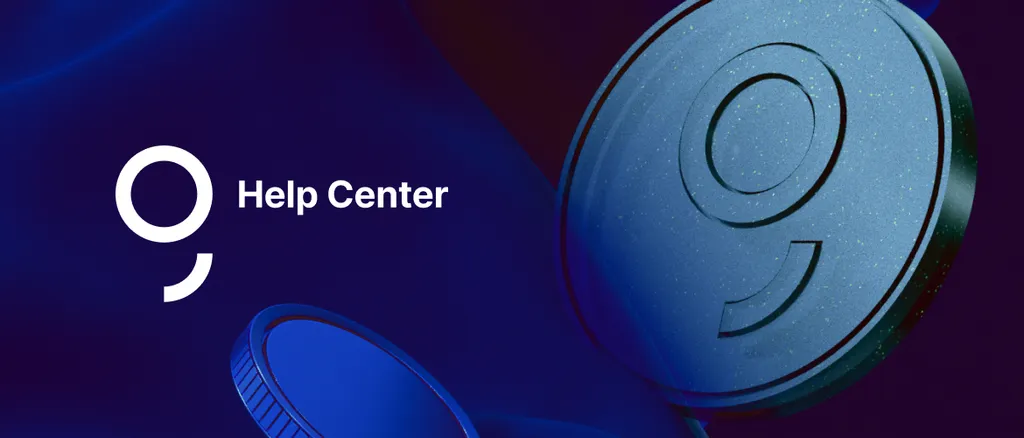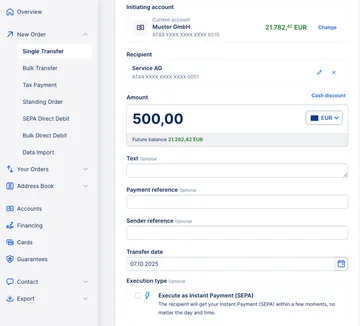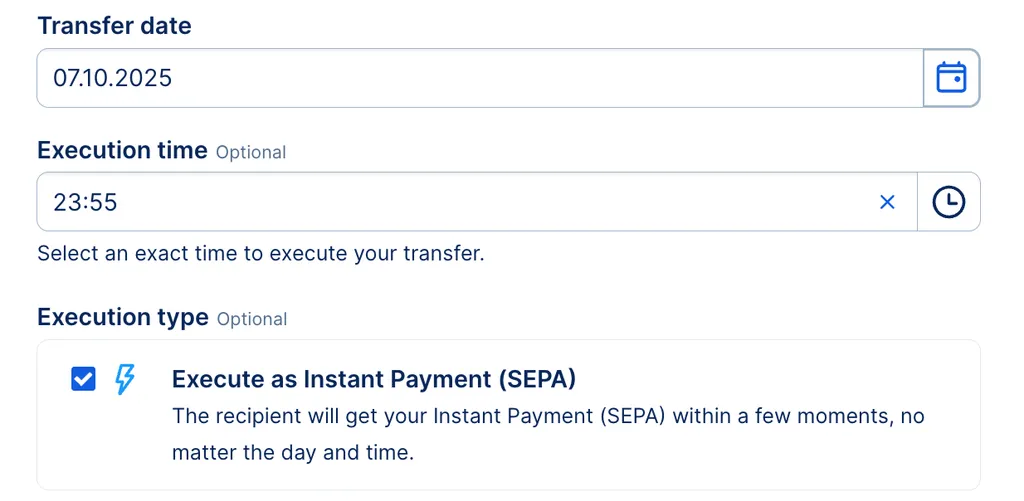The Single Euro Payments Area (SEPA) currently consists of 41 countries, amongst them all 27 EU member states. SEPA's goal is to unify cashless payments in Euro amongst those within the area. A SEPA transfer works the same way as a domestic transfer. The country doesn't need to have EUR as a currency to take part in SEPA, as long as the transfer is done in EUR.
Of course, that means that if an international transfer even within the SEPA area is done in another currency than EUR, it automatically becomes a foreign transfer (non-SEPA). Also, transfers to countries outside of SEPA will always be foreign transfers (non-SEPA).
As of October 2025, the following countries are part of SEPA:
- 🇦🇱 Albania
 Andorra
Andorra Austria
Austria Belgium
Belgium Bulgaria
Bulgaria Croatia
Croatia Cyprus
Cyprus Czech Republic
Czech Republic Denmark
Denmark Estonia
Estonia Finland
Finland- 🇫🇷 France (incl. overseas departments)
 Germany
Germany Greece
Greece Hungary
Hungary Iceland
Iceland Ireland
Ireland  Italy
Italy Latvia
Latvia Liechtenstein
Liechtenstein Lithuania
Lithuania Luxemburg
Luxemburg Malta
Malta- 🇲🇩 Moldova
 Monaco
Monaco- 🇲🇪 Montenegro
 Netherlands
Netherlands Norway
Norway Poland
Poland Portugal (incl. Azores and Madeira)
Portugal (incl. Azores and Madeira) Romania
Romania San Marino
San Marino Slovakia
Slovakia Slovenia
Slovenia Spain (incl. Canary Island, Ceuta and Melilla)
Spain (incl. Canary Island, Ceuta and Melilla) Sweden
Sweden Switzerland
Switzerland- 🇻🇦 Vatican
- 🇬🇧 United Kingdom (incl. Gibraltar, Guernsey, Jersey, Isle of Man)
Please note that Greenland and the Faroe Islands are not part of the SEPA area. This also applies to Kosovo: having Euro as the currency does not automatically mean part of SEPA.