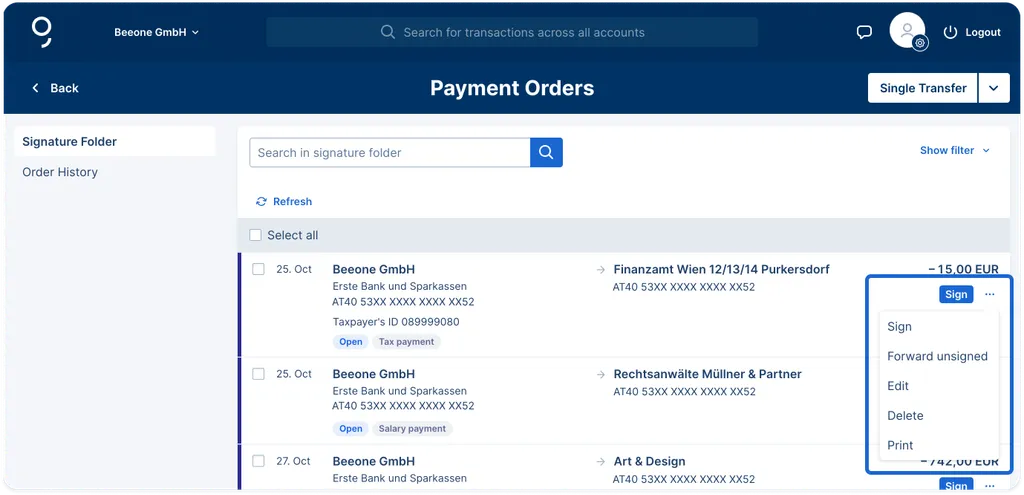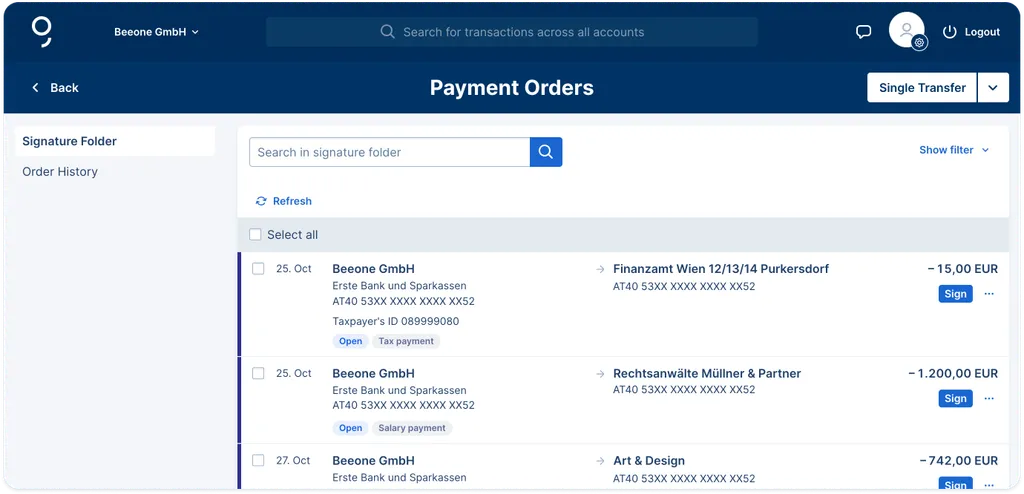
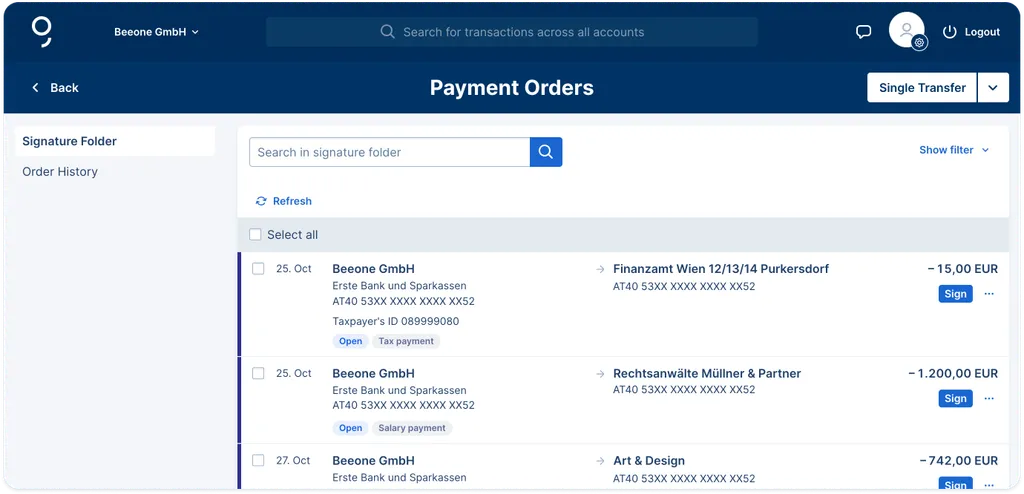
Open orders that you have not yet signed can be found in the signature folder.
The orders are sorted by due date in descending order (oldest first). If the due date is the same, they are ranked by creation date in ascending order - the most recent first.