With George it's not only easy to create transfers of any kind. You can also collect money from someone else and third parties can collect money from you - with so-called SEPA direct debits. In the following article, you'll find out how you, as a creditor, can manage your existing SEPA direct debits.
Manage Existing SEPA Direct Debits as a Creditor
Last Article Update 10.03.2025
Ifyou created your SEPA direct debit but didn't sign it yet, it will appear in your order list. You can go to your order list by clicking on "Your Products" on the top of the screen and then "All about your orders".
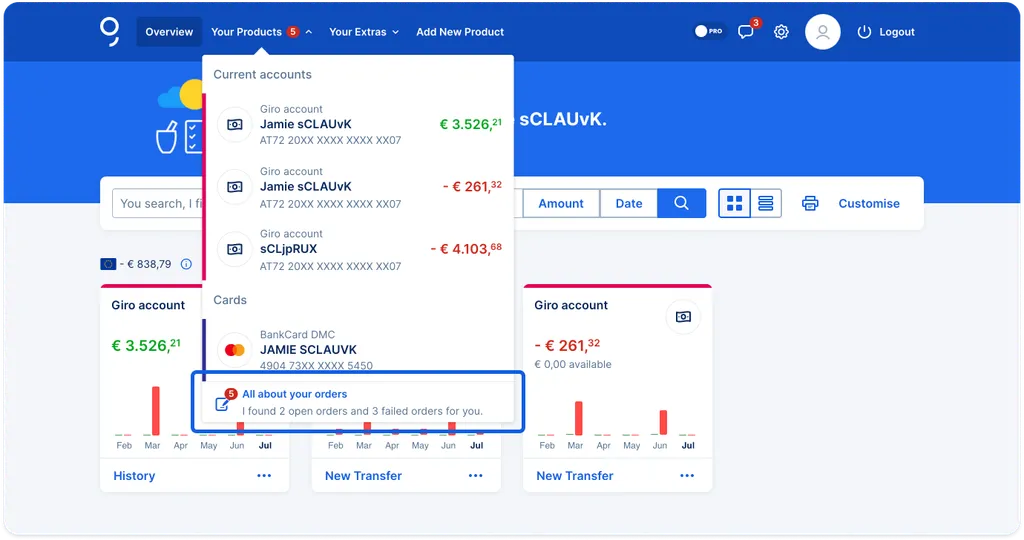
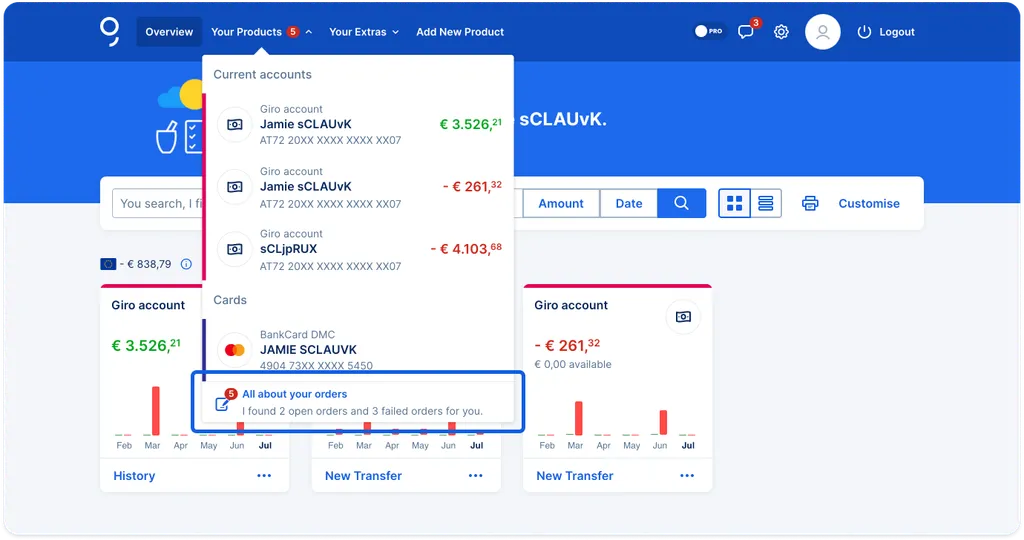
From within the order list, you can edit your order, delete it or sign it.
As soon as you signed your direct debit, it will appear under the section "Executed orders" in your order list.
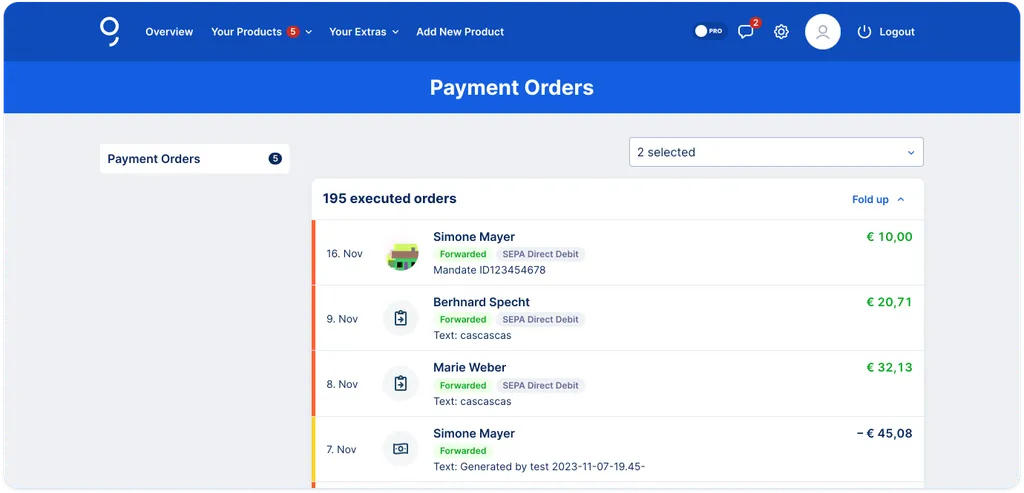
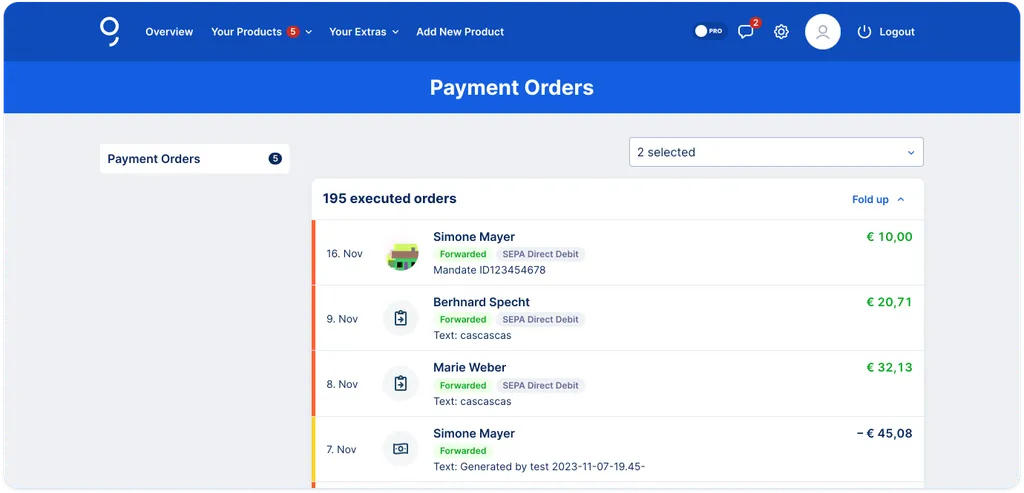
As long as the execution date lies in the future, you can still cancel the order. By hovering over the respective direct debit order, you'll see the "cancel" button. Click on it and, after your confirmation, George will cancel your direct debit.
By clicking on the direct debit, you can either cancel it, print it or redo it.
Tipp: you can always save a SEPA direct debit - as any other kind of order - as a template. This way, you can save all the order details and sign it right away instead of filling the necessary details each and every time.
Author: Samira El-Shamy