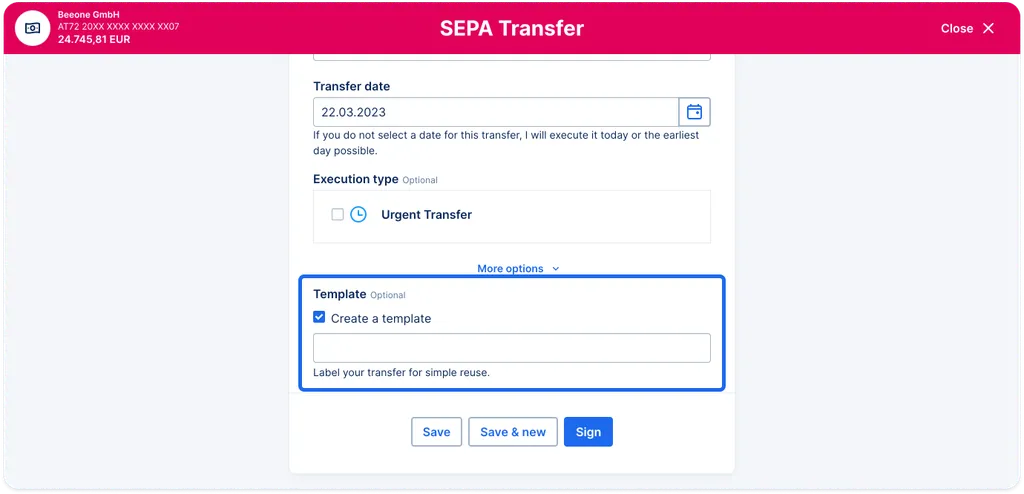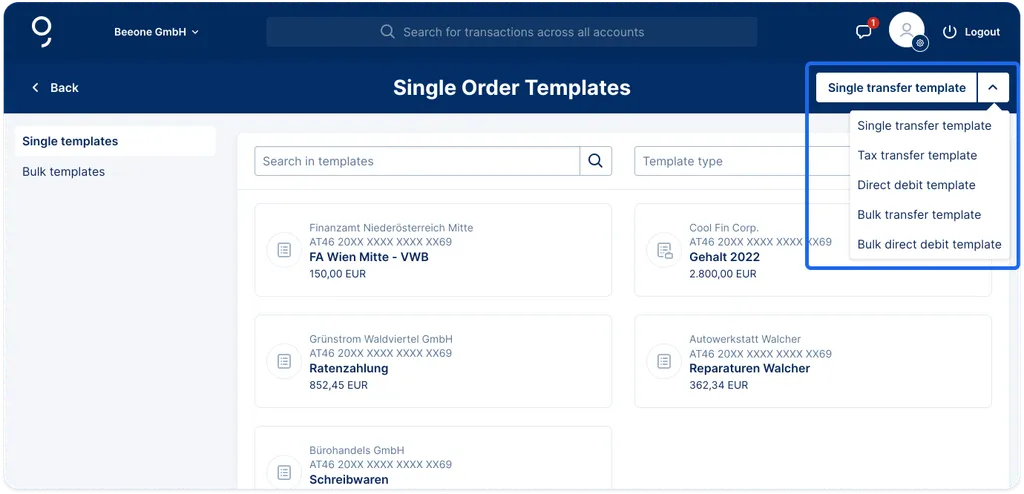With George Business, it is possible to make transfers with pre-defined templates to avoid typos and save time.
This way, you don’t have to enter all the order details each and every time you want to make a transfer to an account. This not only saves time, but it also makes transfers simple and well-arranged. Read further to see how to create a new template with George Business.