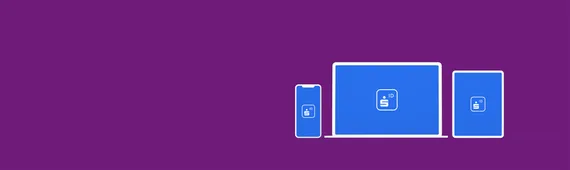
All the ways to use George
Simple and secure login and signing methods
- George ID computer
- s Identity-App
- s Identity desktop
- cardTAN method with cardTAN generator
Using George without a smartphone?
Discover secure and easy methods to log in, approve transfers and
manage your finances in George.
Download George ID
for your computer here:
Download George ID desktop for macOS
Minimum requirement: macOS 13.5 or later
Download George ID desktop for Windows
Minimum requirement: for Windows 10 22H2 (x64) or newer (ARM not supported)
Notice for system administrators for usage on domain or terminal servers
Other operating systems are not supported. Compatibility with Windows emulations for Linux is not guaranteed.
What you need for George ID
on your computer
Desktop Computer
- A PC or notebook with Windows 10 operating system
- Or a Mac or MacBook with macOS 13.5
A current account with Erste Bank oder Sparkasse Sparkasse Mühlviertel-West Bank AG
- Checking account (current account)
- Account for teenagers
- Student account
Your personal login data for George
To use s Identity and George, you need your personal login details.
s Identity app
Important: The s Identity app will soon be replaced by the new approval method George ID. Starting in early 2025, all George users will be transitioned to George ID in phases. You will receive the message 'Your new George ID' within the George app when your George account is ready to switch, and the transition can be completed with just a few clicks.
Detailed information on the activating and using the s Identity app can be found here.
Download s Identity app
Download s Identity desktop here
Download s Identity desktop for macOS
Minimum requirement: macOS 12 or later
Download s Identity Desktop for Windows
Minimum requirement: for Windows 10 22H2 (x64) or newer (ARM not supported)
Other operating systems are not supported. Compatibility with Windows emulations for Linux is not guaranteed.
Don't have a smartphone or prefer to use your PC or Mac for George?
With the s Identity desktop application, you can securely log in to George or conveniently approve transfers.
What you need for s Identity desktop
A current account with Sparkasse Mühlviertel-West Bank AG
- Checking account (current account)
- Account for teenagers
- Student account
Your personal login data for George
To use s Identity and George, you need your personal login details.
Desktop Computer
- A PC or notebook with Windows 10 operating system
- Or a Mac or MacBook with macOS 13.5
How to activate s Identity desktop
How to use s Identity desktop
Log in to George with s Identity
- Enter your user number on the login page in internet banking and click on 'Start login.'
- Then manually open the s Identity desktop application and enter your self-chosen s Identity PIN.
- Verify the login information using the displayed verification number. If the data does not match or you cannot initiate a login, please call our 24h Service at .
- Confirm the login attempt in the s Identity desktop application. Finally, you will be logged into George internet banking.
Approval with s Identity
- Start approval of a transaction, such as a transfer, in George.
- Then manually open the s Identity desktop application and enter your self-chosen s Identity PIN.
- Verify the details of your approval in the s Identity desktop application. If the data does not match or you cannot initiate an approval, please call our 24h Service at .
- Confirm the approval in the s Identity desktop application.
Authorisation and signing using cardTAN
cardTAN is an alternative authorisation and signing method for George online banking. A cardTAN generator, which you need in order to use cardTAN, can be ordered at a branch of your bank.
What are the advantages of cardTAN?
You use your own hardware
You don't need a mobile network or internet connection
How to activate cardTAN
You can have cardTAN activated at any time at a branch of your bank. Please do not forget your photo ID!
Where to order the cardTAN generator
The order can be placed immediately when you visit the branch. If your generator is defective one day, you can reorder it in George via PC/Mac in the release settings. The cardTAN generator does not require a mobile network, internet, or connection to your PC or Mac. You can also use your cardTAN generator abroad. However, shipping a cardTAN generator abroad is not possible.
How to use cardTAN
Login with cardTAN:
- Start the cardTAN-Generator: Insert your debit card or TANCard, enter your EB-PIN and press the OK-Button
- Press the blue TAN-Button
- Enter the displayed TAN into the password field on the login screen
Signing with cardTAN:
- Scan the data of your transaction from the screen (Flickercode) or enter data manually using the cardTAN’s keyboard.
- The cardTAN is then displayed on the cardTAN generator. You simply need to enter this cardTAN in Internetbanking, it will be checked by the bank’s server – done.
Frequently Asked Questions about cardTAN
Yes, this is possible. Open George ID for the computer and navigate to the settings:
- Using Windows, you will see the "Settings" button at the bottom left of the main window.
- Using macOS, click on "George ID" in the menu bar, then select "Settings".
In the settings, you will find the option to "Add new user". Please note that for each user you want to add, you will need a numerical activation code for George ID for the computer, which you can obtain exclusively in our branches or by post as a registered letter.
Get the TANCard from your bank advisor. We can only issue the TANCard for an account to which you have access rights with your user number.
Yes, the cardTAN generator does not require a mobile network, internet, or connection to the computer.
The 'Electronic Banking PIN' is a PIN intended for the cardTAN procedure. It is linked to your user number.
The EB-PIN:
- Consists of 5 digits
- Is valid for all cards activated for cardTAN
Yes, the EB-PIN can be changed to a custom EB-PIN online in George under 'Settings.'
Please order the generator online in George – or from your bank advisor.
You use George Business? Then you can order the generator from your bank advisor.
One TAN generator is sufficient for all banks participating in the Austrian cardTAN system. Only the signature card must be ordered separately for each bank.
No, different people can use a cardTAN generator. The device is not personalized.
The battery life allows for approximately 6,000 TAN calculations.
Yes, you can replace the batteries yourself. Simply open the battery compartment on the back with a screwdriver and insert the new batteries.
Please order a new generator online via George - or at a branch of your bank. Please do not forget your photo ID!
The cardTAN generator is switched on by inserting your BankCard or TANCard. To use the cardTAN generator, please enter your EB-PIN.
To conserve battery life, the display is deactivated after 30 seconds of non-use. The EB-PIN remains stored for 20 minutes with the card inserted. Pressing any key will reactivate the generator.
The generator switches itself off automatically after 20 minutes of inactivity. It is reactivated by entering the EB-PIN.
Removing the card immediately switches off the cardTAN generator.
Haben Sie Fragen?
Wir helfen Ihnen gern – einfach Gesprächstermin vereinbaren.