Contactless payments are the new normal, whether with debit card, phone or smartwatch. When George and Apple Pay join forces, they're super easy too. Read on to find out how to activate Apple Pay for your debit cards with George.
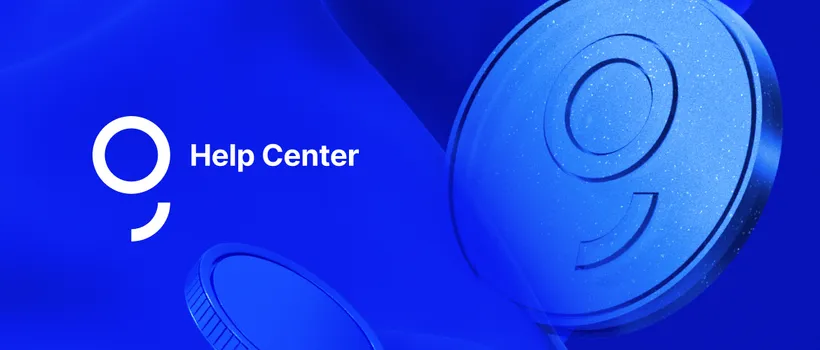
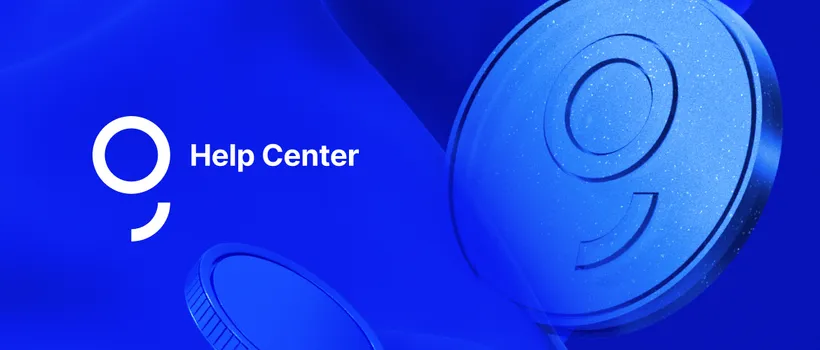
Last Article Update 10.06.2025
Contactless payments are the new normal, whether with debit card, phone or smartwatch. When George and Apple Pay join forces, they're super easy too. Read on to find out how to activate Apple Pay for your debit cards with George.
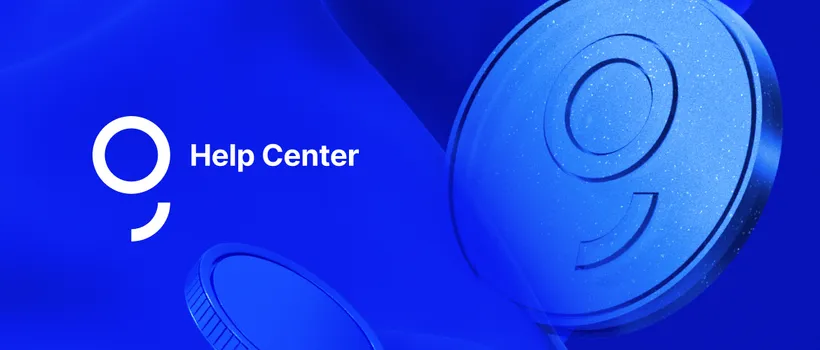
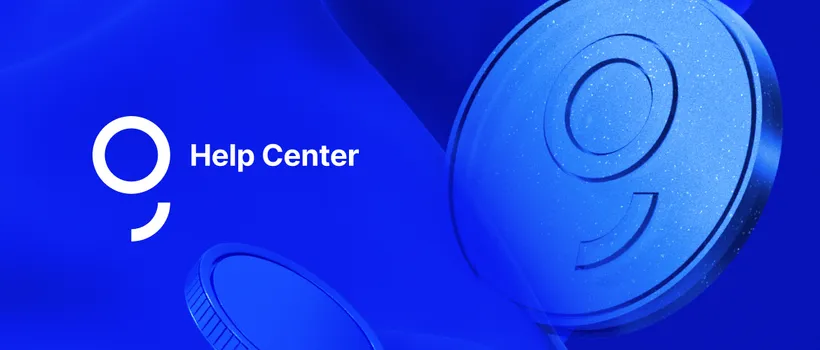
First things first: Apple Pay is a payment method provided by Apple Inc. It digitises chip and PIN transactions for your debit or credit card anywhere you can make contactless payments via NFC (a.k.a. Near Field Communication). You can also use it to pay online or in the Apple Store. This payment method is supported for iPhone, Apple Watch, iPad and Mac PC.
Whenever you want to pay with Apple Pay, two-factor authentication comes into play. That just means confirming it's really you. This works with Touch ID, Face ID, or your passcode.
First, choose the debit card you want to activate for Apple Pay. There are two ways to do that:
From George's cards menu:
1. Tap the card icon on the top right in your Overview.
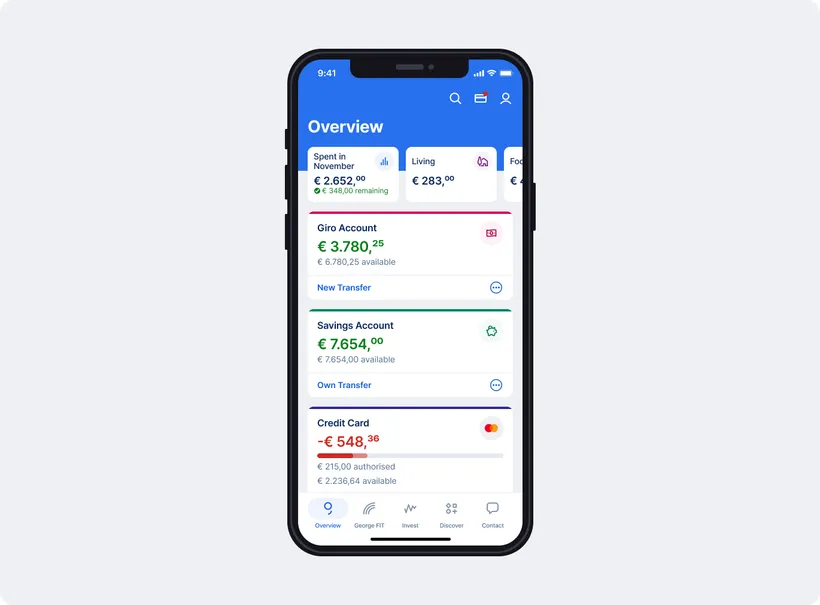
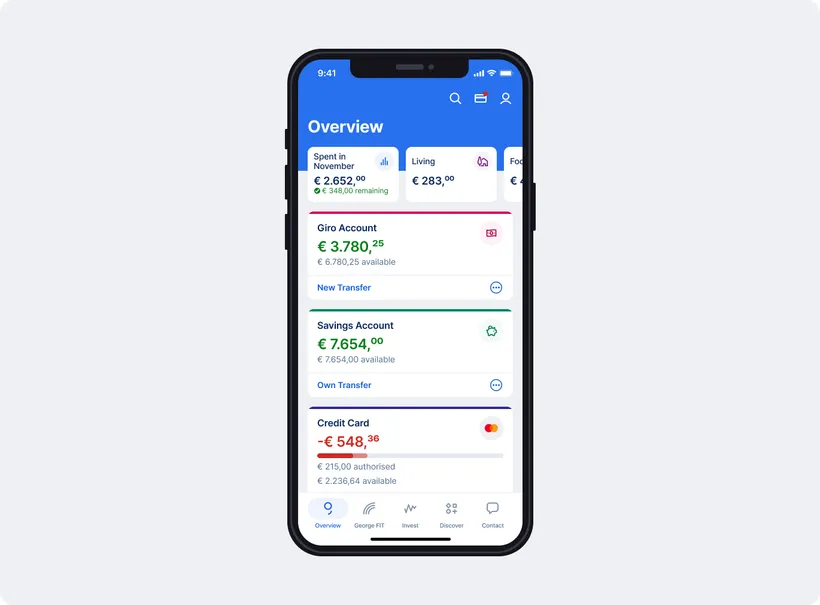
2. Go to "Add to Apple Wallet".
3. The list shows all the cards you can activate. Choose the debit card you want. Want to use Apple Pay with a credit card? Follow the steps here.
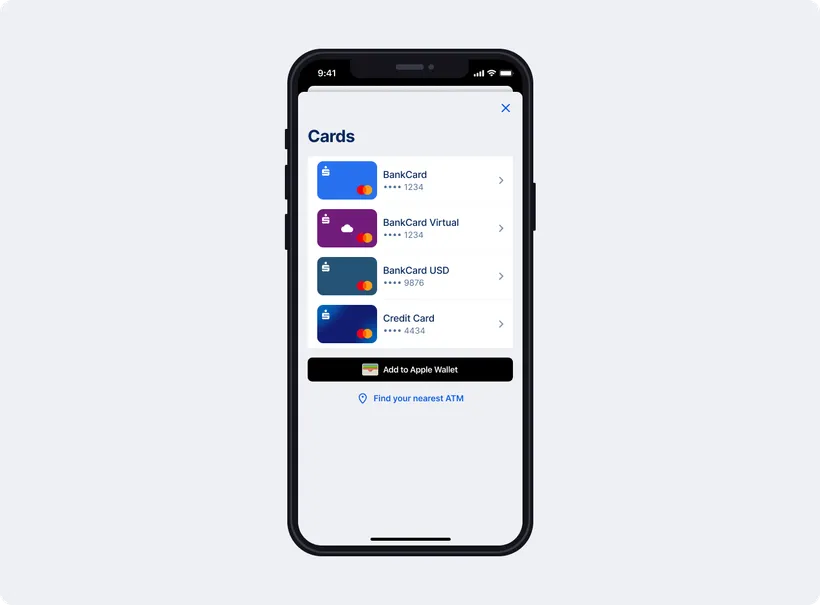
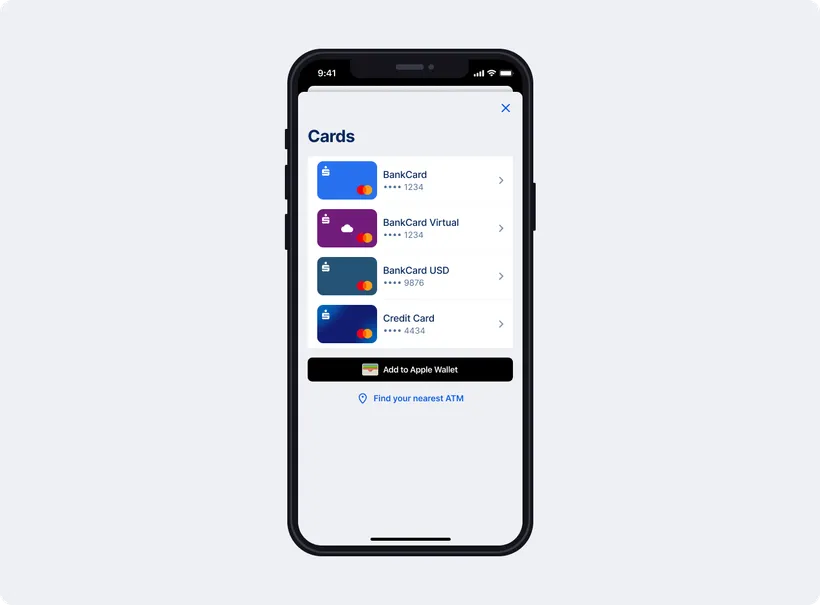
From your account:
1. Tap on your current account and go to Functions.
2. Choose the debit card you want under Cards.
3. Tap on "Activate Apple Pay".
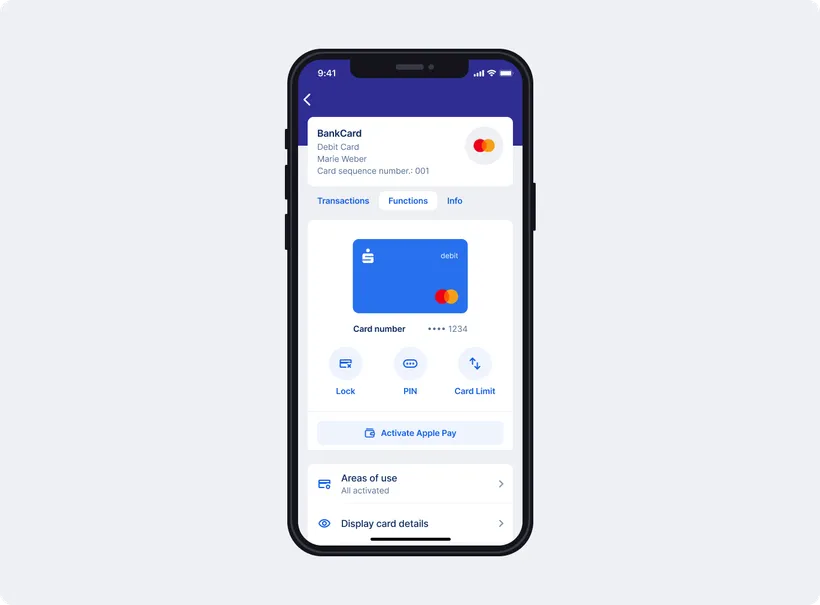
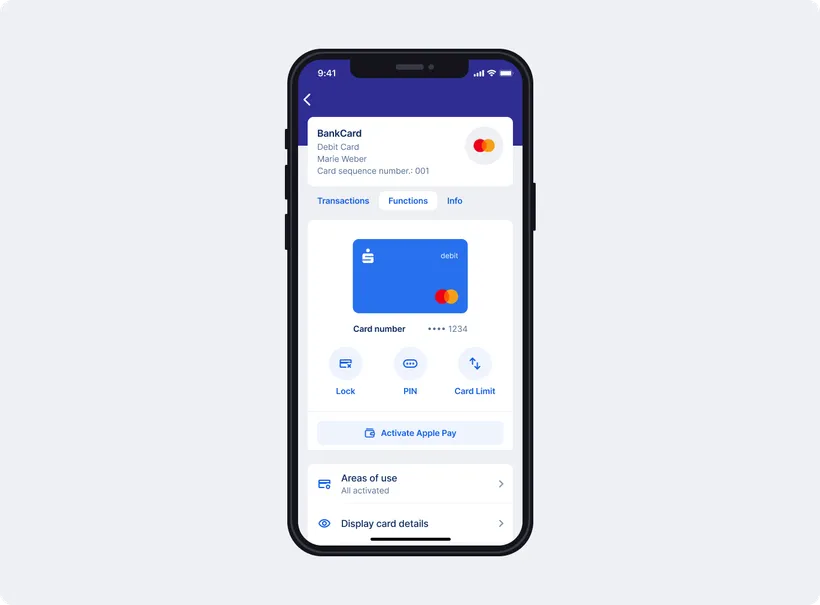
You can also choose directly from your Overview. Tap the three dots (...) next to your account and go to "Apple Pay".
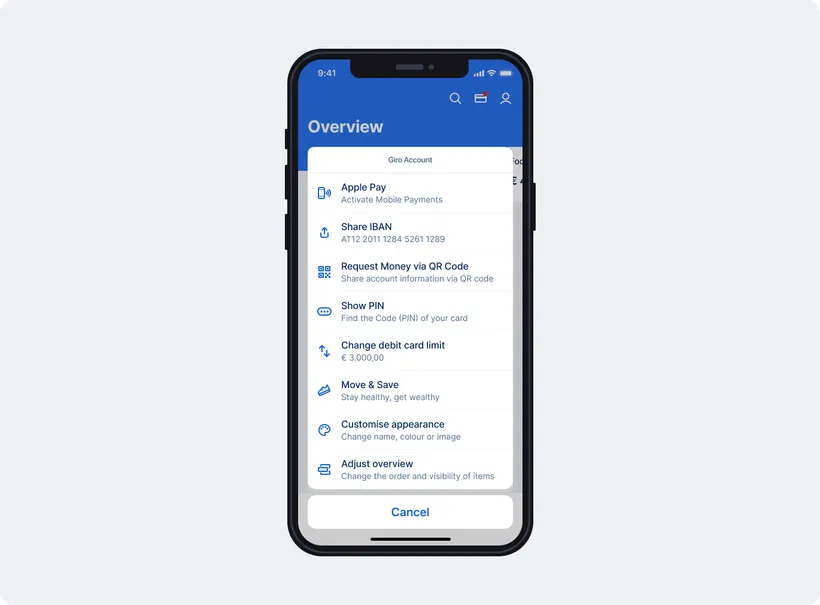
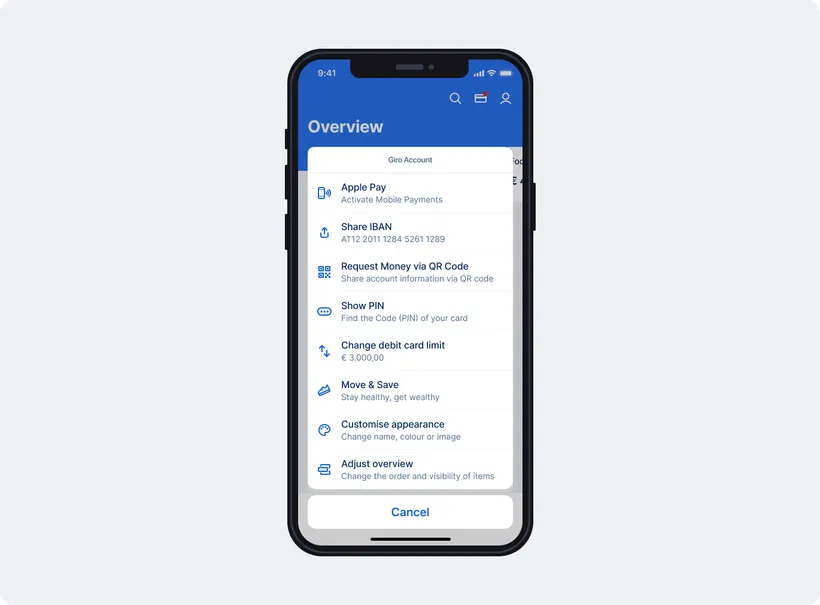
Activation starts right after you choose a card. And takes only a few steps.
1. A new screen pops up. Tap "Let's go".
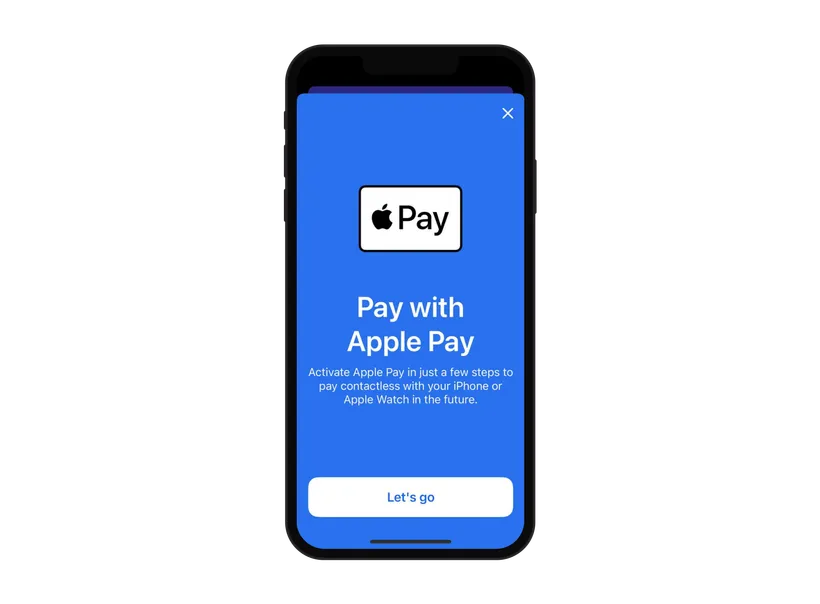
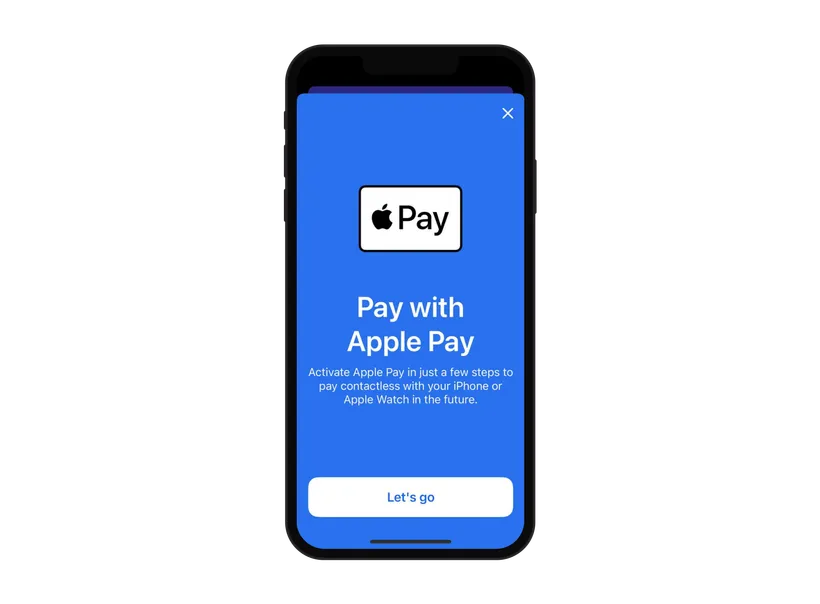
2. Next, you will be redirected to a signing screen. Sign this action.
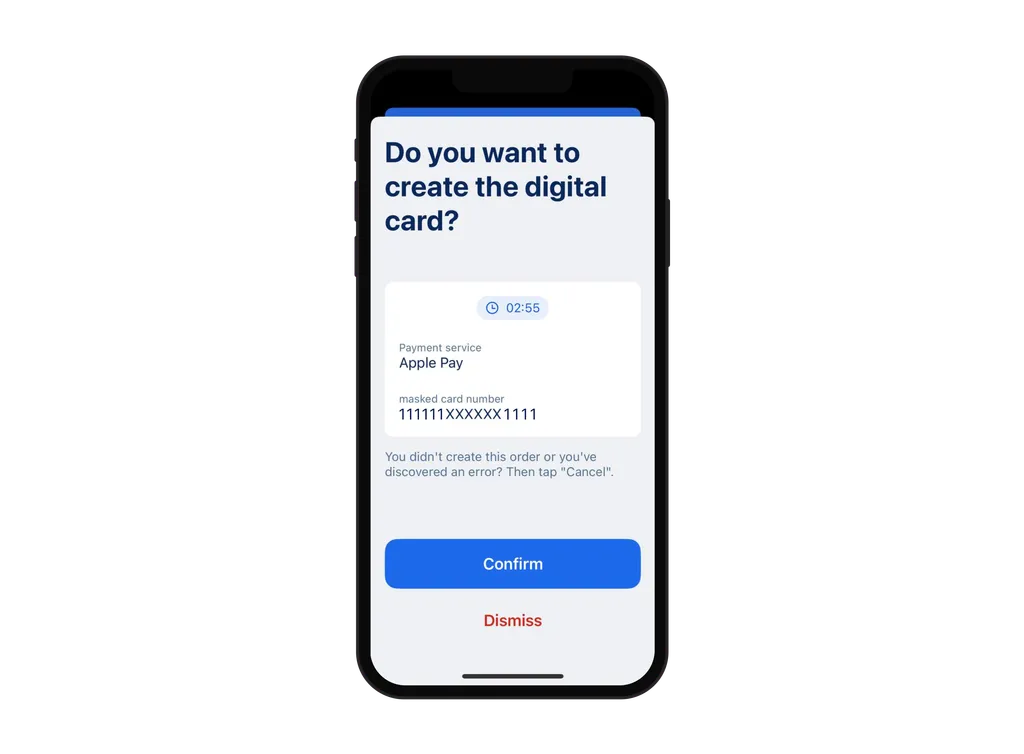
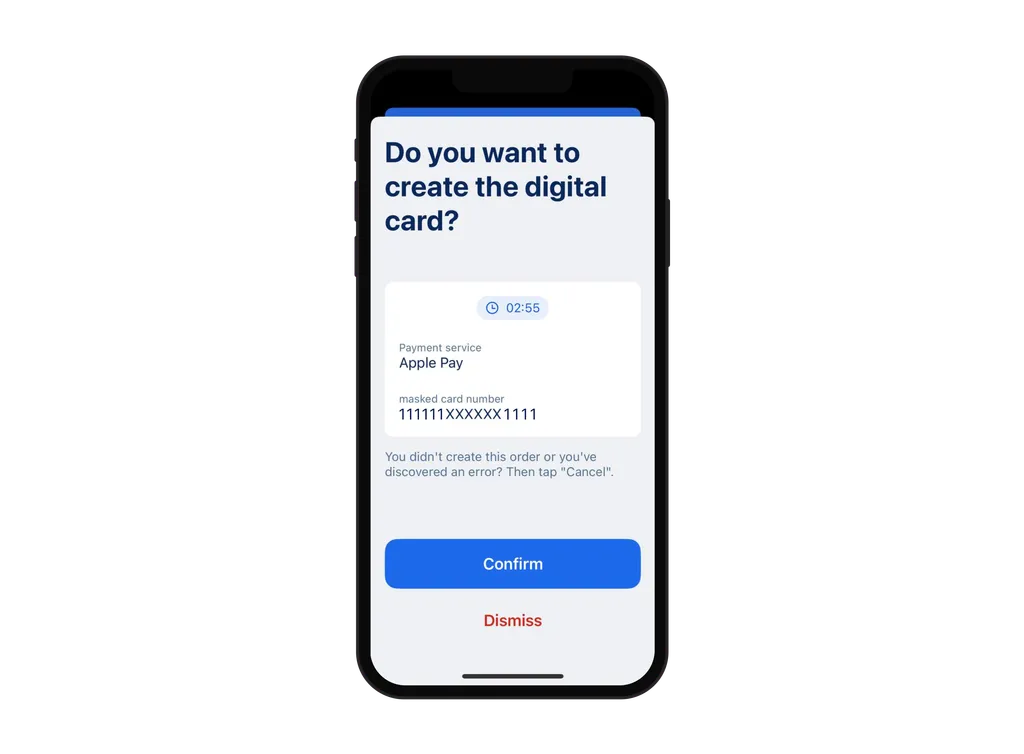
3. Apple Pay is now activated for this card. You can add this digital card to your Apple Wallet right away. Or later, if you prefer.
4. To add the card, tap on "Add to Apple Wallet".
5. Tap "Next".
6. You will now see the Terms and Conditions of your bank. Please read them carefully and tap "Agree".
7. Now it's time to verify your card. Go to "Next".
8. You should get a text with your verification code. Enter this code. On iPhone, this might even happen automatically.
9. That's it! Your card should now be available in your Apple Wallet.
10. As a last step, Apple will ask if you want to set this card as your default card. This makes sense if you have multiple cards and use one more often.
You can also activate your debit card in the Wallet App. Here's how:
1. Open the Wallet app on your iPhone.
2. Click on the "+" on the top right of your screen.
3. You can either re-add cards you already had in your Wallet, or add a new card. To add a new card, tap "Debit or Credit Card".
4. Search for "Erste Bank / Sparkasse" by entering "Erste". "Erste Bank / Sparkasse" should appear on your screen.
5. Choose debit card.
6. Tap "Continue".
7. Enter your card details manually or scan your card number with your phone.
8. Enter the expiry date and security code of your card.
9. You will now see the Terms and Conditions of your bank. Please read them carefully and tap "Agree".
10. Your card will now be added to your Wallet.
11. As a last step, Apple will ask if you want to set this card as your default card. This makes sense if you have multiple cards and use one more often.
12. You will be redirected to your Wallet. Your card should appear at the top of your screen.
13. George now also shows you that Apple Pay is activated for this card. To see this, go to your card as described above.
14. Scroll until you see Apple Pay. This field should now be greyed out and show up as "Activated".
There are two ways to do this:
A. Have Face ID? Press the side button twice. Then authenticate with Face ID or your passcode to open your wallet.
B. Have Touch ID? Press the Home button twice. Then authenticate with Touch ID or your passcode to open your wallet.
Place your iPhone near a card reader that supports contactless payments.
If you want to use another card from your Wallet:
1. Tap on the standard card to display your other cards. Tap on another card and confirm your identity - either via Face ID or Touch ID.
2. Place your iPhone near a card reader that supports contactless payments.
1. Open the Wallet app on your iPhone.
2. Tap on the card you want to remove.
3. Tap on the three dots on the top right.
4. Tap on "Card Details".
5. Scroll down until you see "Remove Card".
6. Your iPhone will ask you whether you will remove this card, including its transaction history.
7. To remove the card, tap "Remove".
Author: Samira El-Shamy