In the signature folder you can find all your orders that are still waiting for your approval.
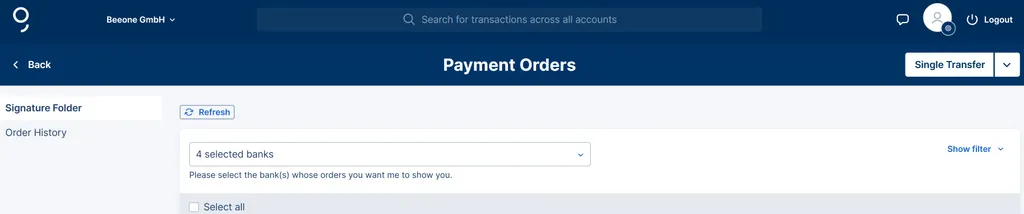
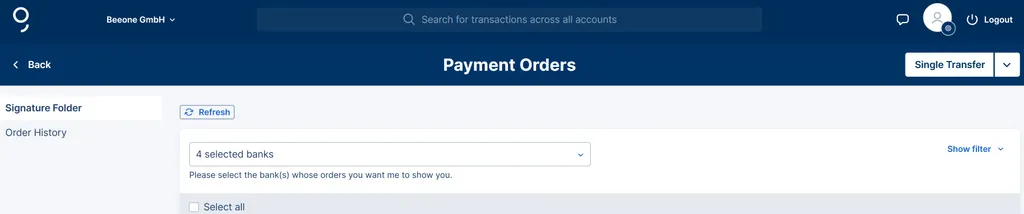
Last Article Update 10.03.2025
In the signature folder you can find all your orders that are still waiting for your approval.
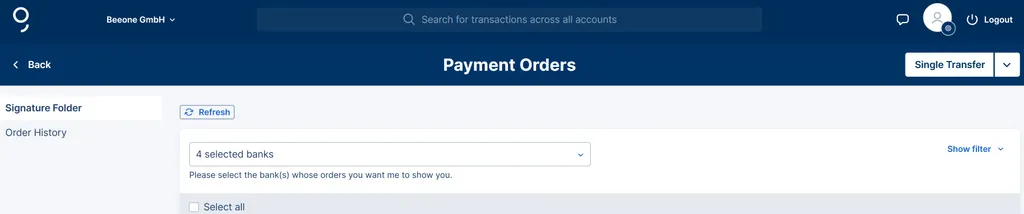
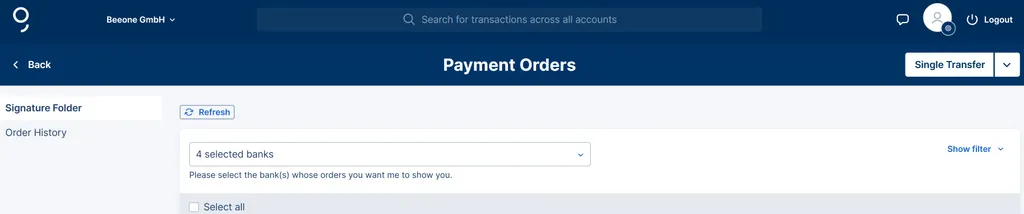
There are two ways to access the signature folder with all your orders that have not yet been completed:
1.) Via the menu item "Your Orders" -> "Payment orders" George shows you your signature folder as well as the order history.
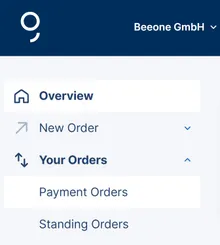
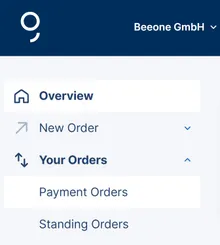
2.) It's even quicker if you have activated the "For your attention" area in the overview. There, George shows you how many orders are waiting for your approval. By clicking on the open orders (blue button), you get to the signature folder.


When you create an order and finalise it, George always shows you three options:
If your company uses the data import function to upload a large number of orders such as salaries, invoices or standing orders to George Business, you will find the successfully imported data in your signature folder. You can then approve them there.
Oh, by the way: You can also filter your orders by order type – both in the signature folder and in the order history.
Labels are displayed as additional info within the open orders.
The labels give you a better overview and make it easier to distinguish different orders and order types from one another.
SEPA transfer, Non-SEPA transfer, Salary payment, Tax payment, Intra-company payment, SEPA Direct Debit, SEPA Direct Debit B2B, Cash per post payment, Bundle signing transfer, Data import payment, Cheque payment.
The other label tells you more about what the signature status of that order is:
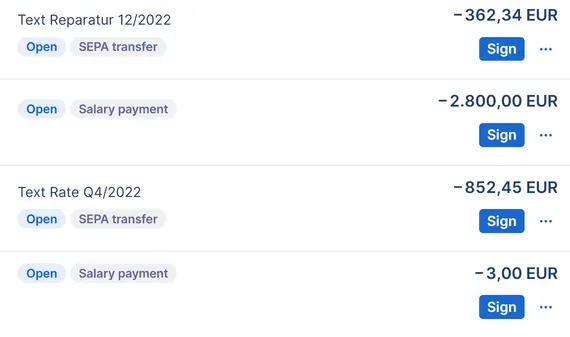
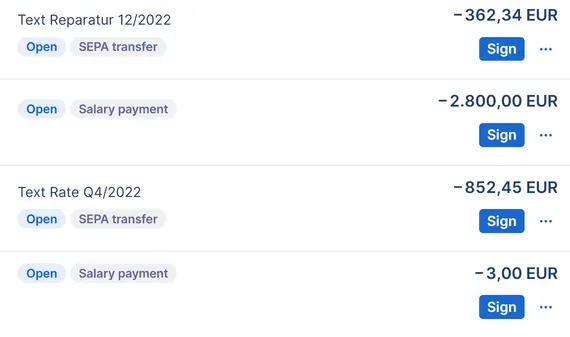
Orders can also be created in different ways. They can be:
They are also filtered by different types of urgency:
You can also filter for the origin of an order. It tells you where the order is coming from and how it was created ("created through ..."):
To simplify your processes, George has added a print button to all levels of the order list.
Whether in the drafts, the signature folder or the order history - you can conveniently print your documents at any time.
Author: Tamara Berger-Feichter