Creating a salary transfer template with George Business is a bit different from creating general transfer templates. You can create salary transfer as bulk transfers or individual transfers and George will execute them as such respectively.
Create a Salary Transfer Template
Last Article Update 10.03.2025
Creating a Salary Transfer Template
1. In your main navigation on the left side, go to your address book.
2. In your address book, you will find the sub-menu item "Templates".
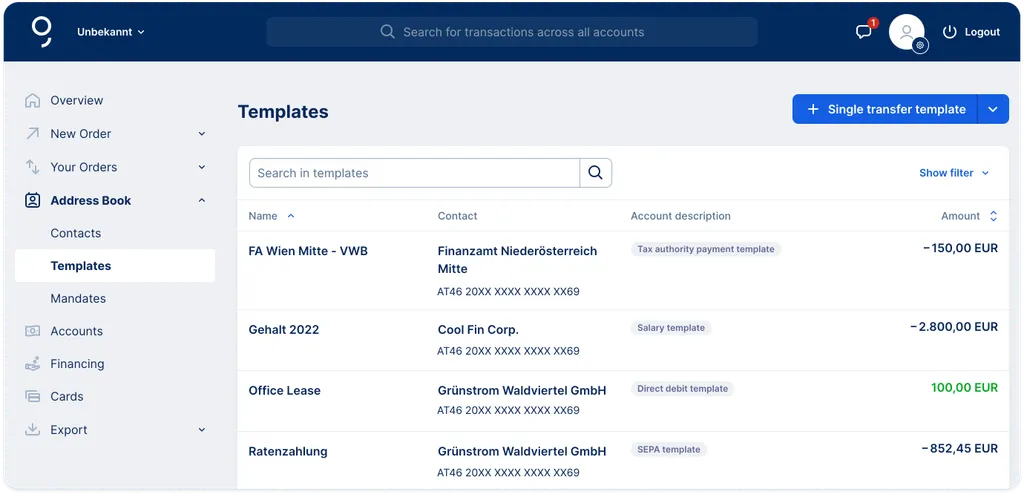
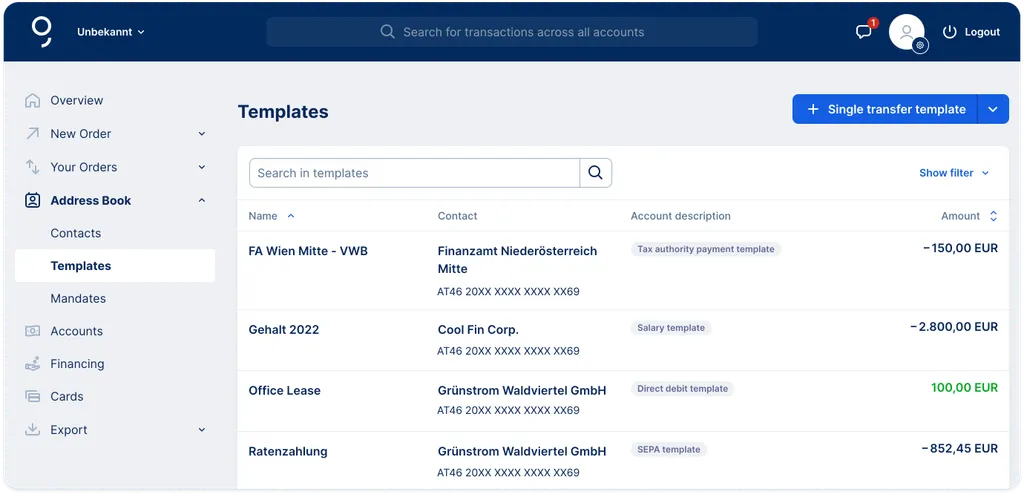
3. Now you will see all your templates. The standard view are your single templates, but you can click on the toggle to switch to your bulk templates.
4. On the top right you will find a button "+ Single Transfer Template" with a small arrow next to it. Click on it to open the dropdown. There you will find the item "Bulk Transfer Template".
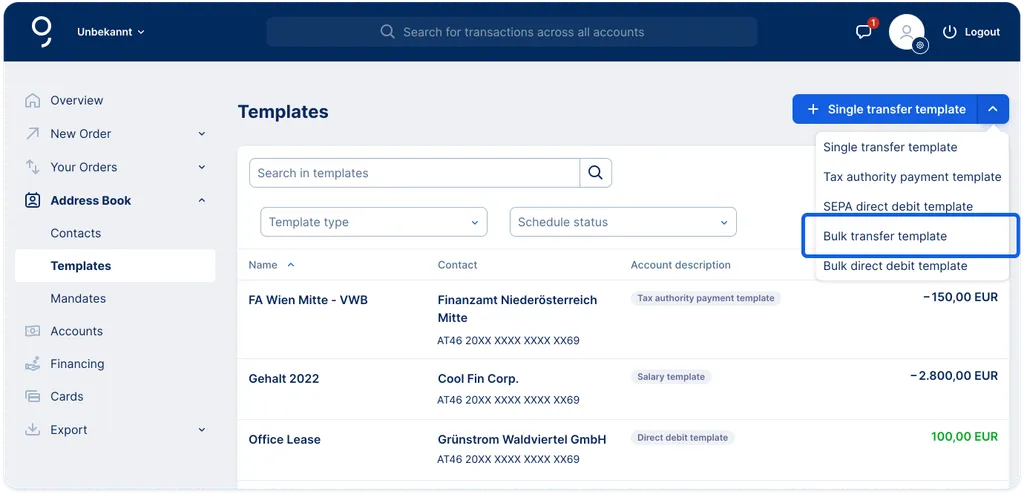
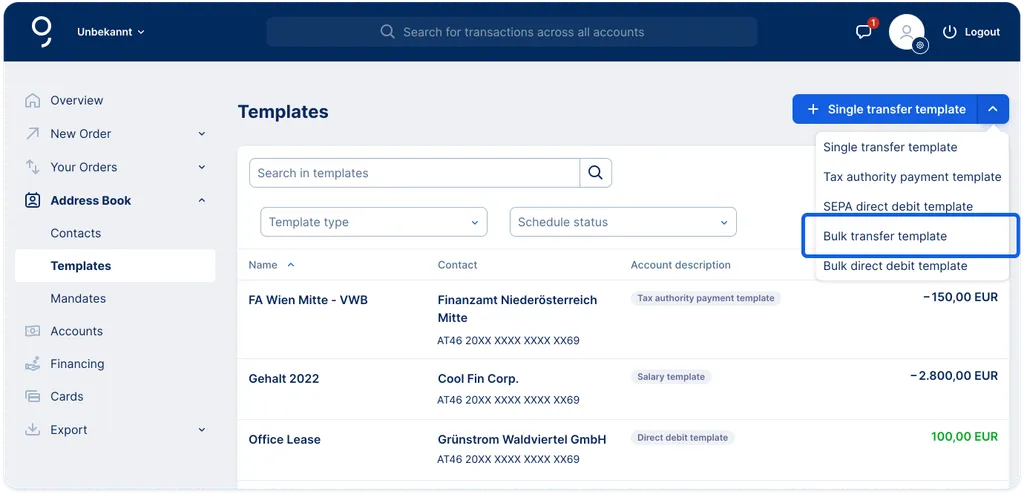
5. Please enter now the template name. For example: Salary Template.
6. Below the name, please select the initiating account.
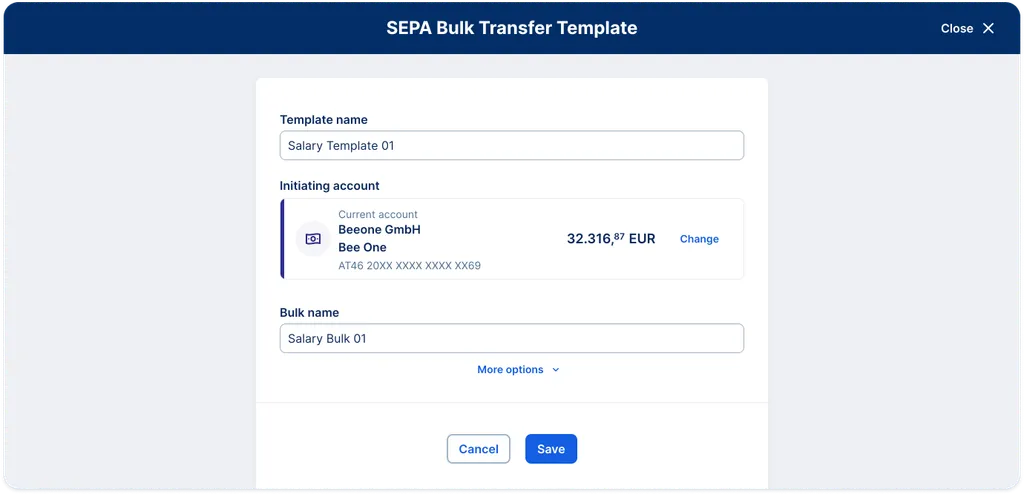
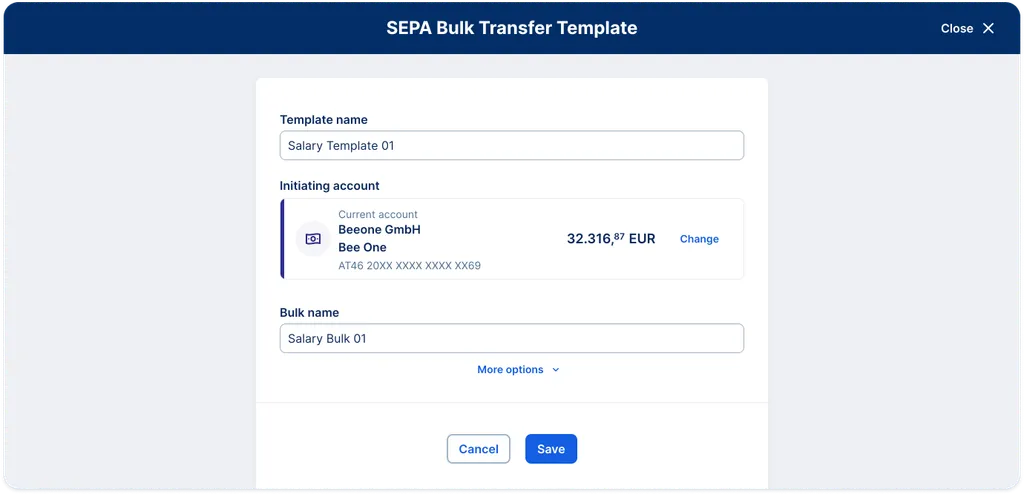
7. Yes, George wants to have a name for the bulk itself too. Why? Because you could possibly assign the bulk to another template. Please enter a name for the collection of your individual salary transfers, which George will bundle and put into a bulk. You can simply call it the same as your template.
8. In the next line, you can decide whether you want to have one booking line per each order.
9. Important: As purpose code category, please select "Salary payment".
10. Optionally, you can choose an ultimate debtor.
11. Next, click on "Create template". After having filled out the "Shell" of the bulk transfer template, let's go on to the next step: Adding individual transfers to the bulk.
12. You will now see an overview of your bulk transfer template. At the bottom of it, you'll find "+ Add new order to template".
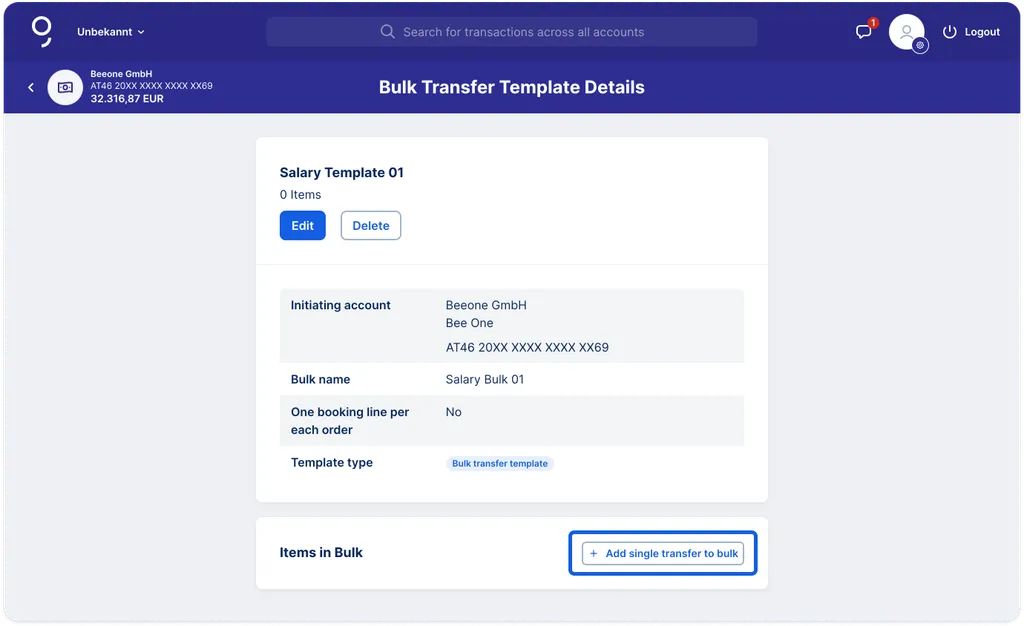
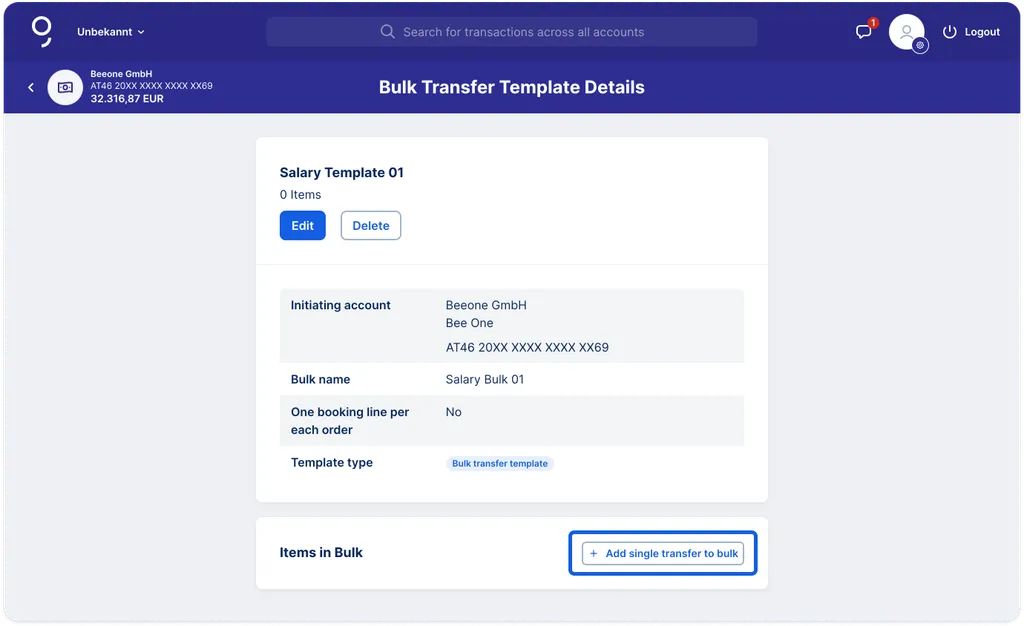
13. In the next step, you can fill out the form as for any regular transfer.
14. After adding a transfer to the bulk transfer template, George always redirects you to the overview of your bulk transfer.
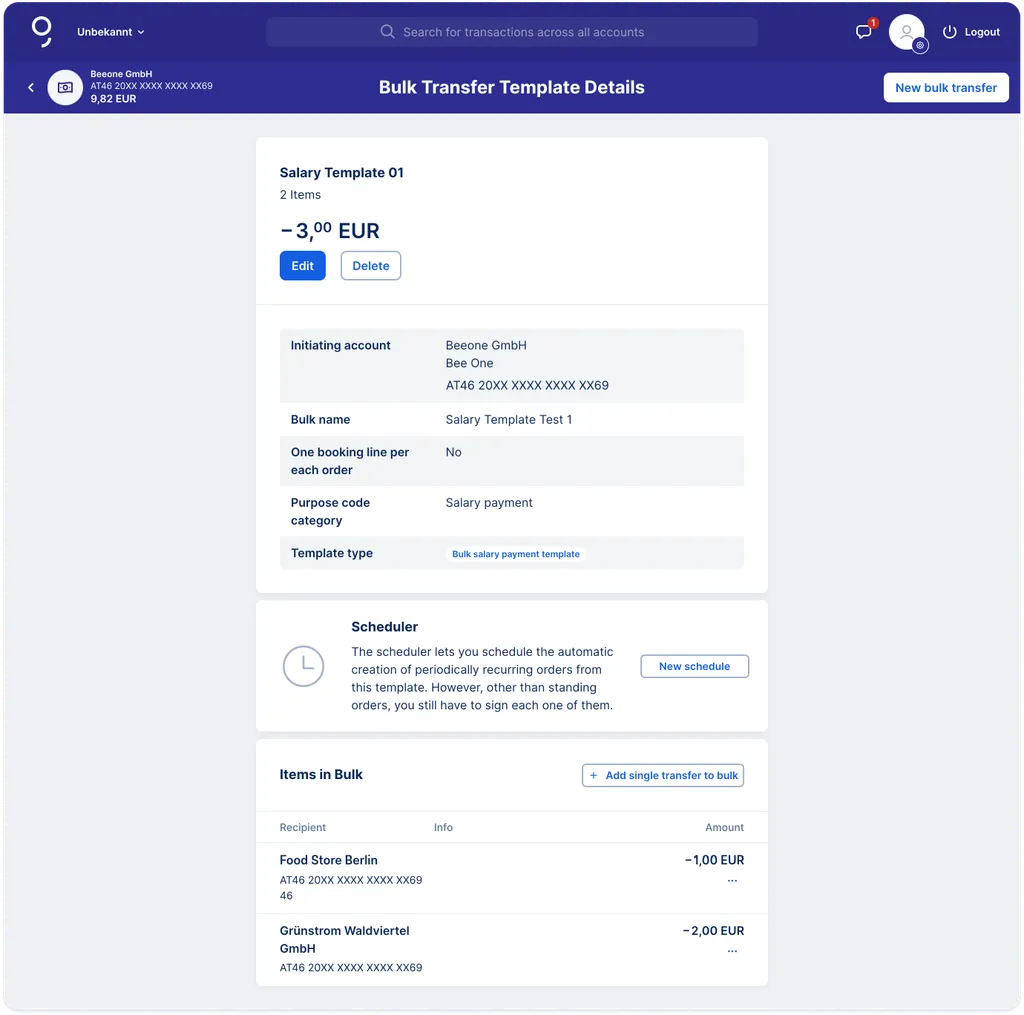
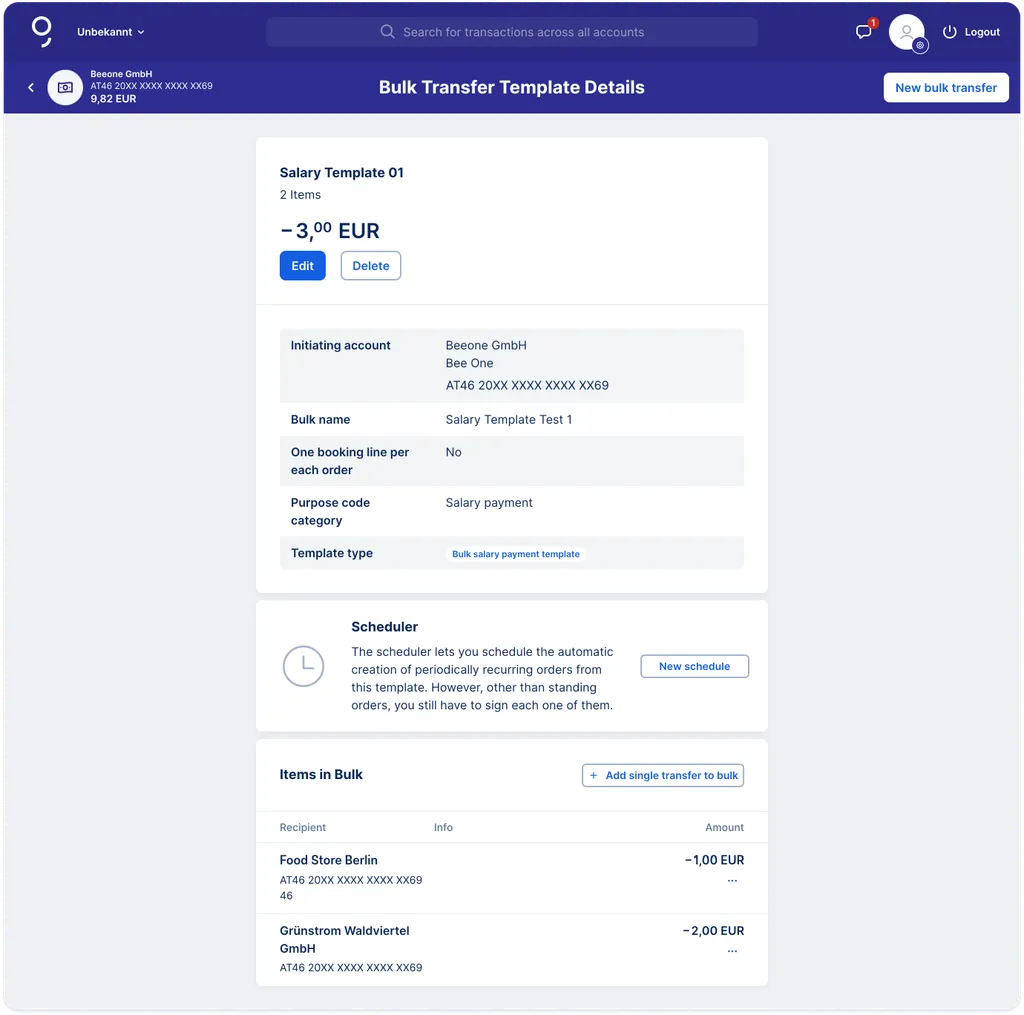
Editing or Deleting a Salary Transfer Template
1. Via your main navigation, go to your address book and select the sub-item "Templates".
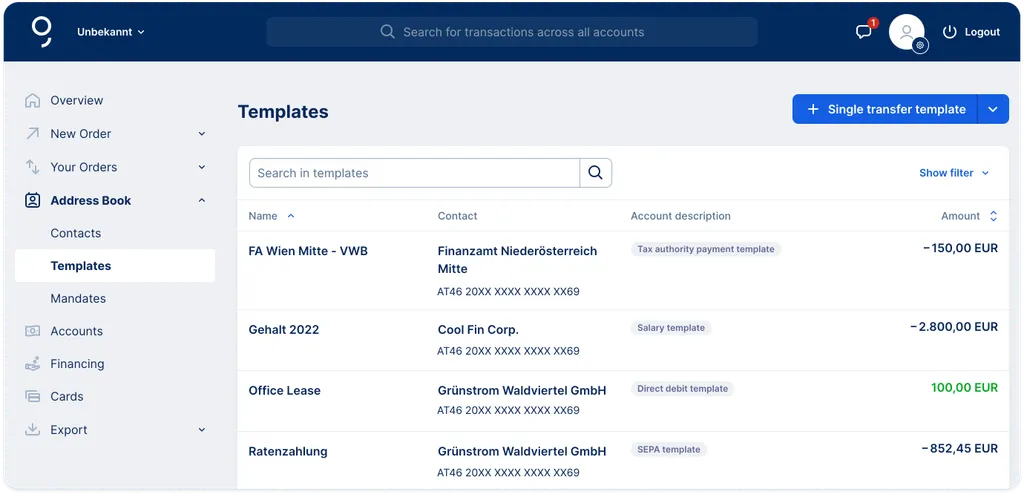
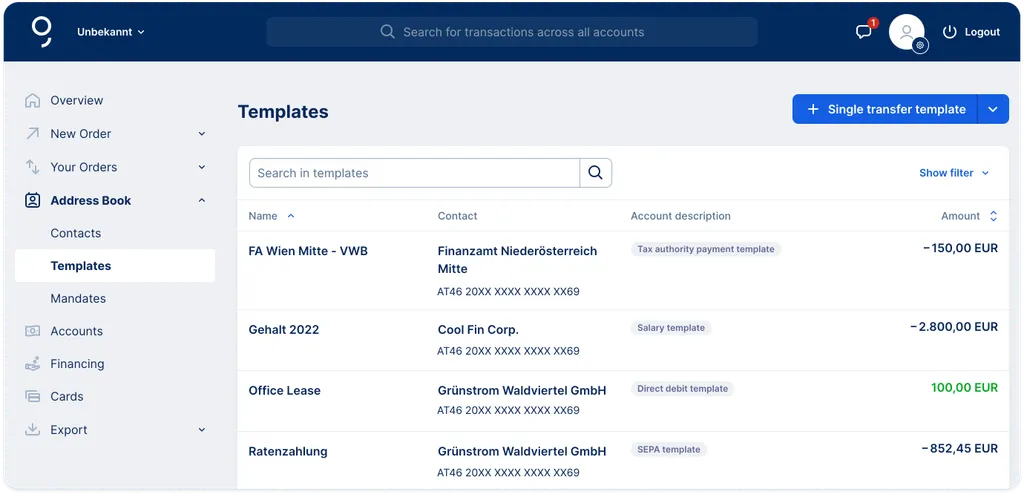
2. Click on the toggle on the top to switch from your "Single Templates" overview to the "Bulk Templates" overview.
3. Click on the bulk template you want to edit.
4. On top of the overview of your bulk template, you'll find the buttons "Edit" and "Delete".
Editing the template:
After making the necessary changes, simply click on "Save" at the bottom.
Deleting the template:
If you click on "Delete", George will ask you if you really want to delete this bulk transfer template. If you are sure, click on "Delete" and George will delete the template.
Creating bulk transfer templates and also bulk direct debit templates is an easy and convenient way to execute several orders at once.
Author: Samira El-Shamy