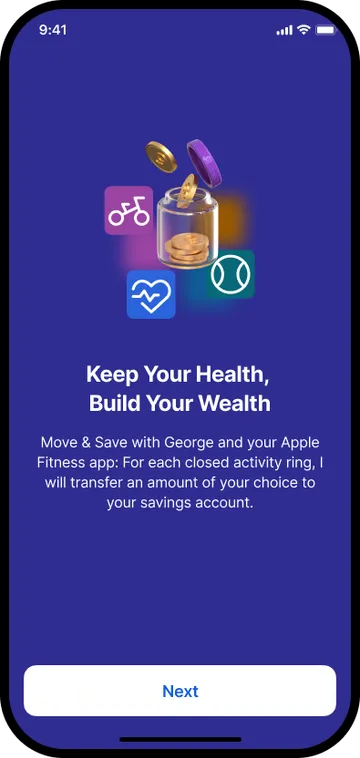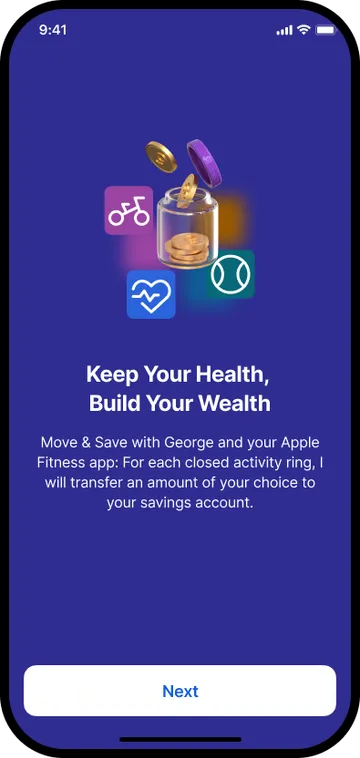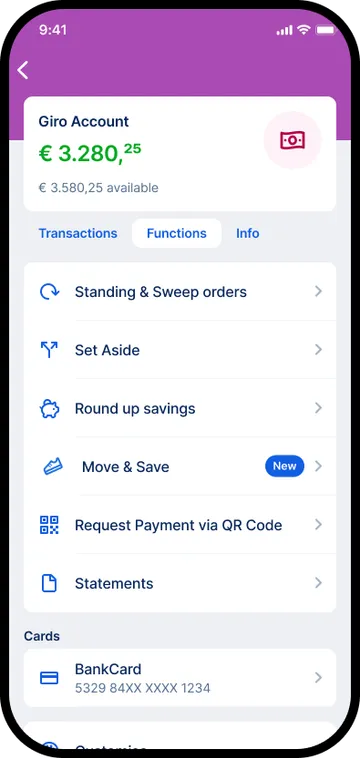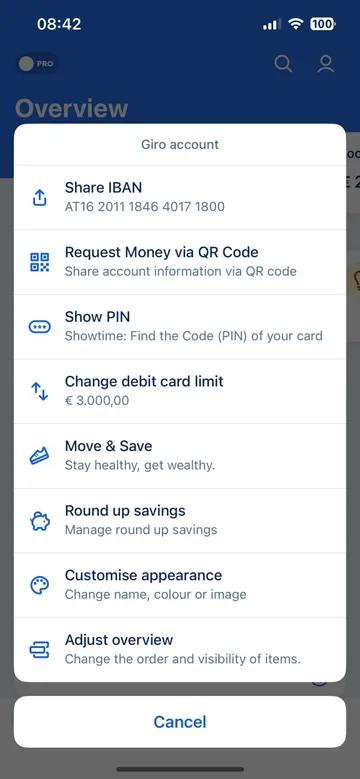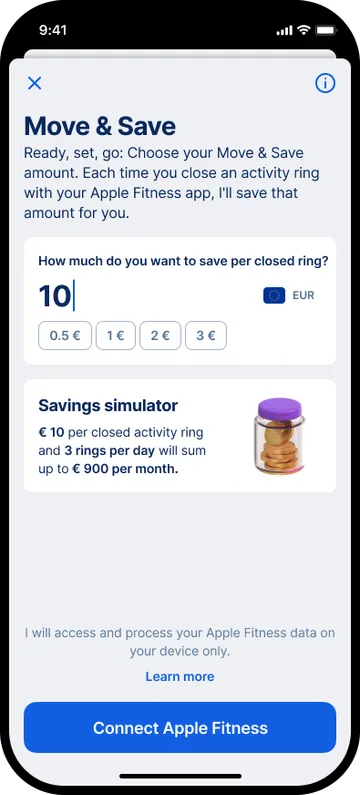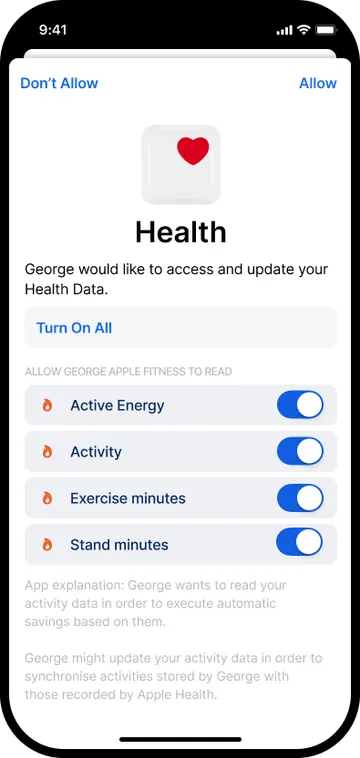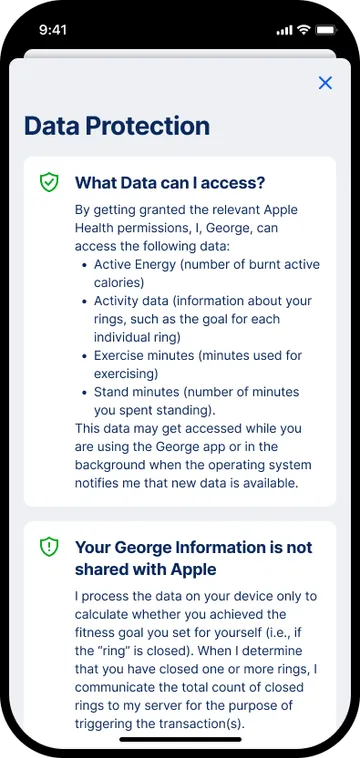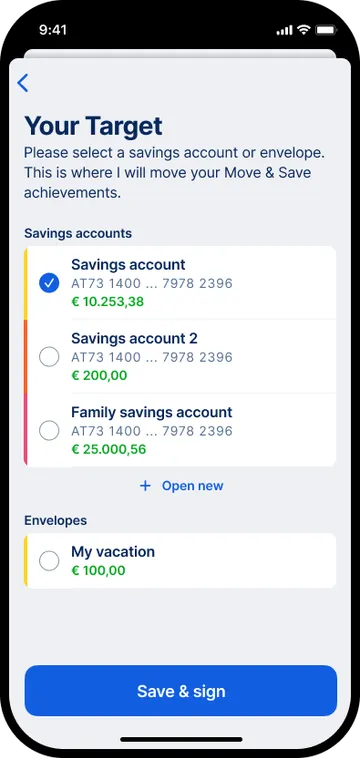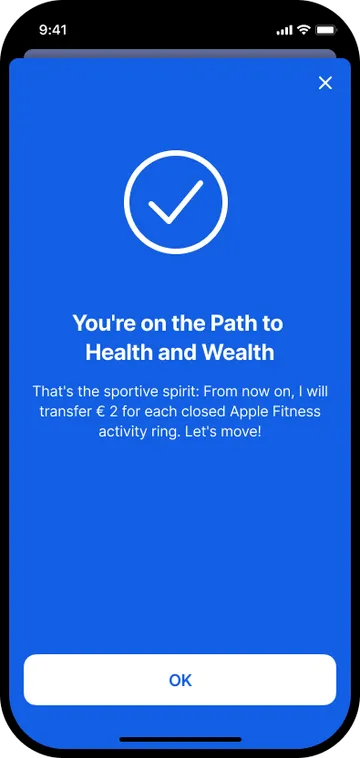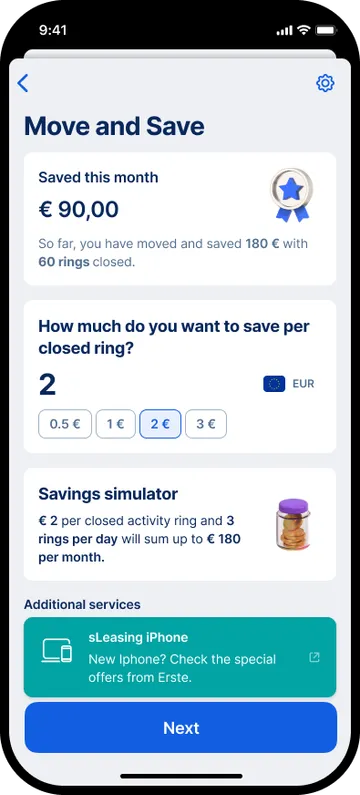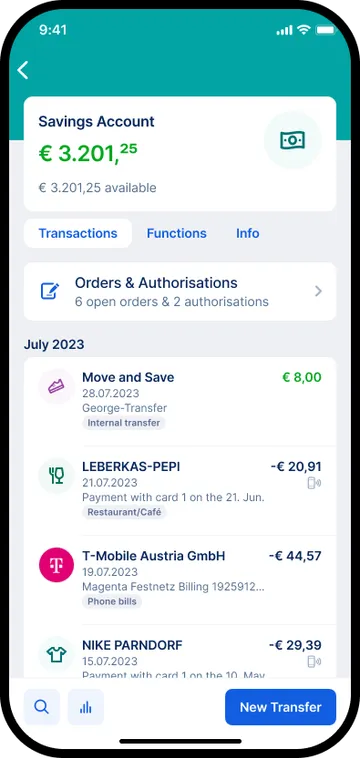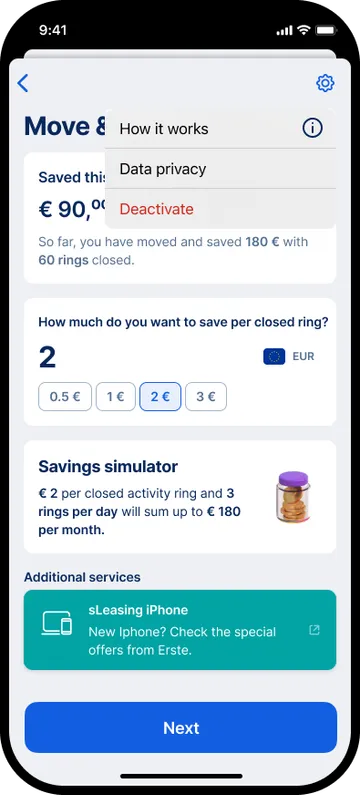Saving money is good for your financial future, that's for sure. But it's easy to forget if you don't make it a habit. With the new Move & Save feature, developed in cooperation with Apple, you can now automate savings in a way that is healthy both for your finances and your body: For each completed Apple Fitness activity ring, George will transfer an amount of your choice to your savings account or Investment Plan. That's how you can keep your health and build your wealth. In other words: Win, win.