s Identity has been replaced with George ID. The following instructions are only for reference.
Last Article Update 15.12.2025
s Identity has been replaced with George ID. The following instructions are only for reference.
Before you start the George App for the first time on your mobile device, you need:
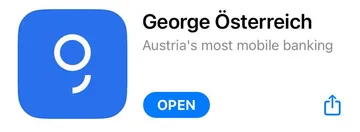
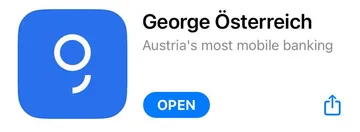
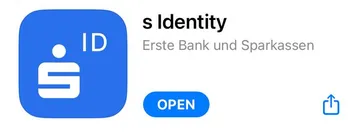
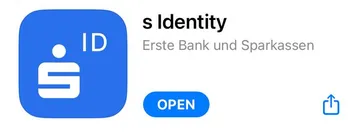
In addition to George, you currently need the s Identity App for your logins and signings with the George App.
s Identity is a highly secure and convenient authentification application which fulfills als requirements for a so-called "2-factor-authentification":
In order to activate s Identity for your specific device, you need a unique and personal one-time activation code for s Identity.
The s Identity activation code either comes as a unique QR Code or as an alphanumeric code. Here's how you get it.
There a different ways to receive your activation code:
If you are already using the George App and s Identity and want to install both on your new phone, there are more and easier ways to get your activation code so you can get the George App started within a few minutes:
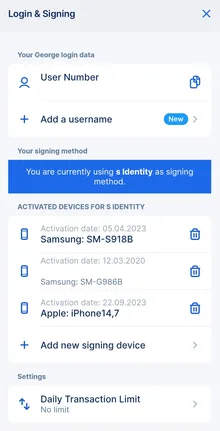
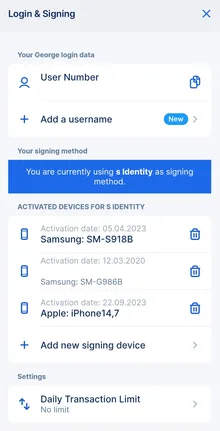
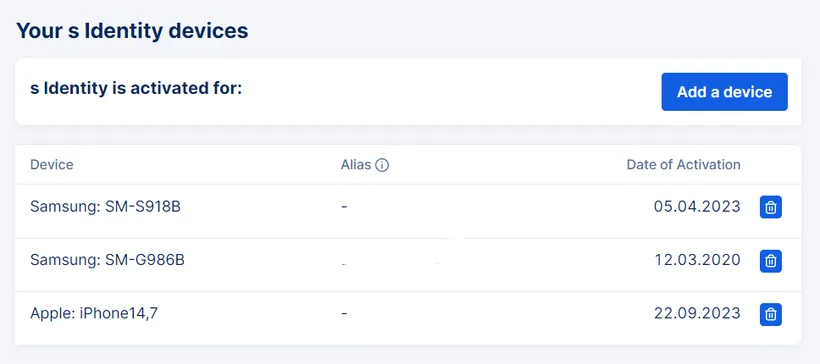
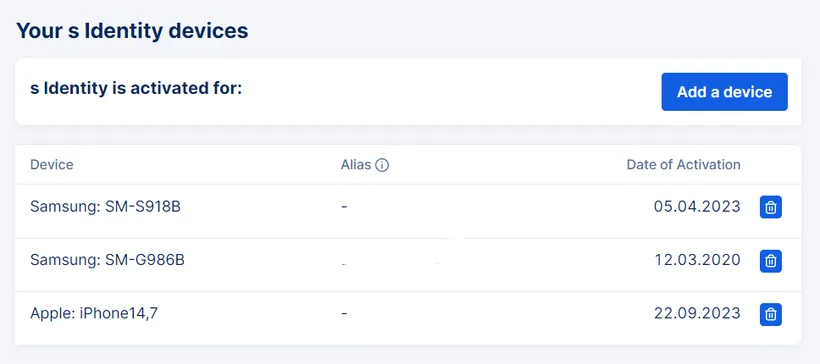
No matter if you are a new customer or an existing George user, once you have your activation code, you can open your s Identity app and activate it on your (new) device.
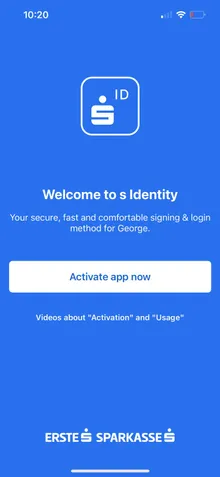
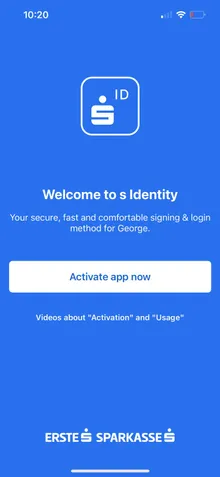
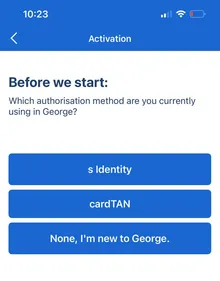
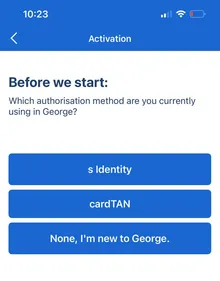
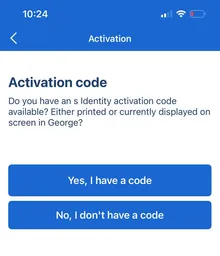
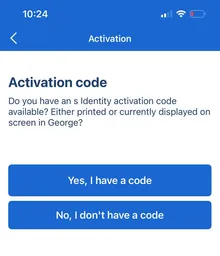


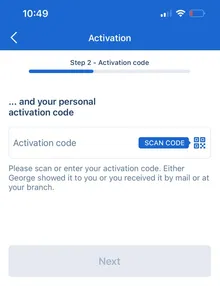
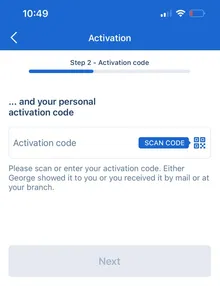
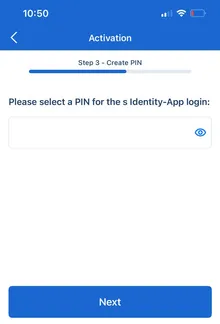
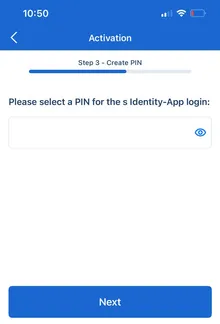
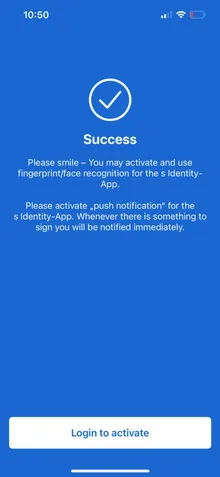
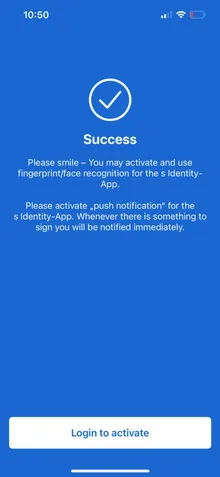
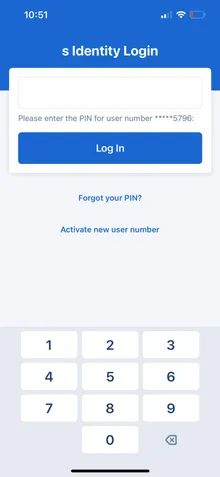
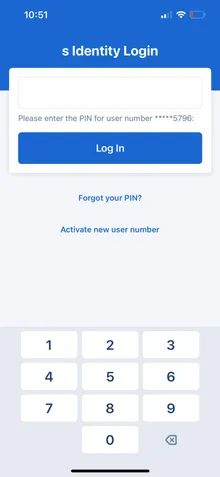
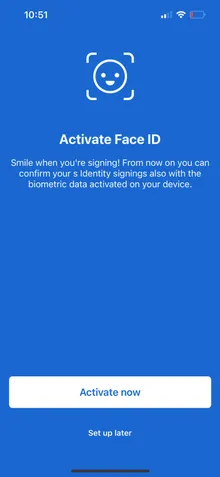
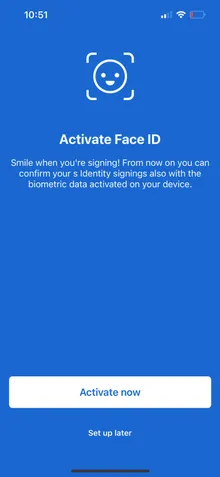
Now comes the fun part that you've been working for: The first login to your George App on your (new) device:
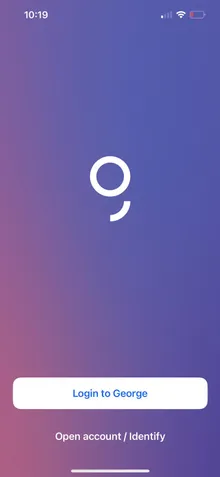
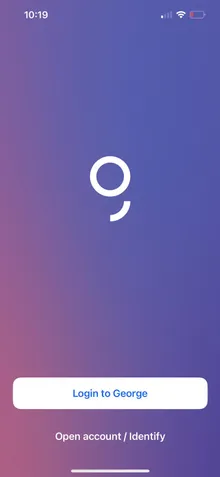
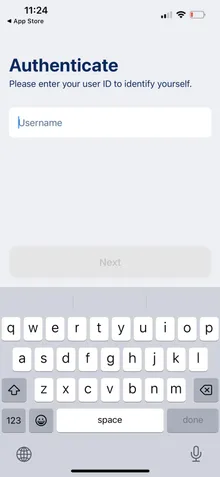
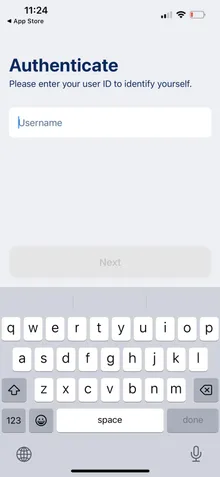


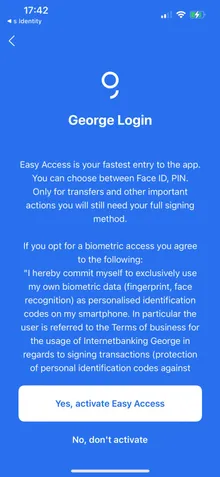
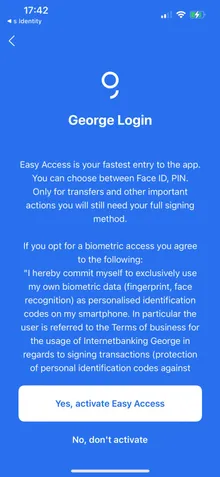
Congrats. You can now begin or continue your financial journey with George. Enjoy!