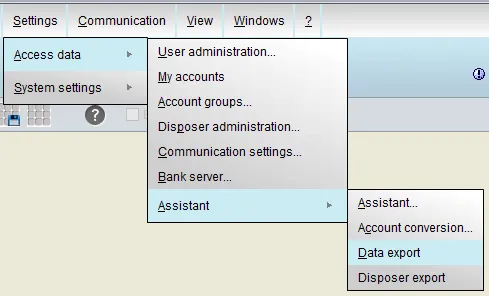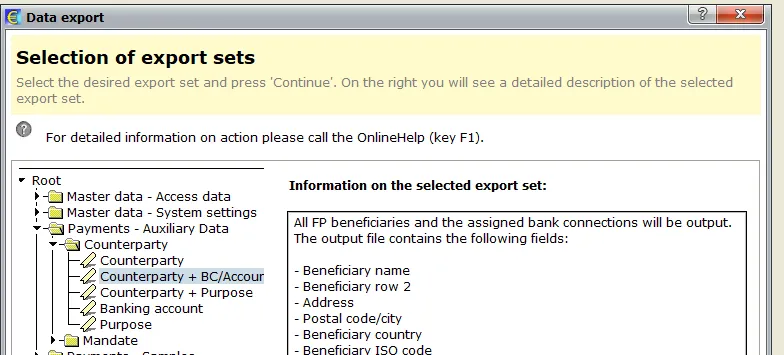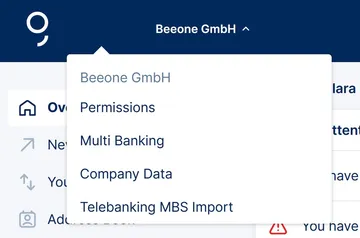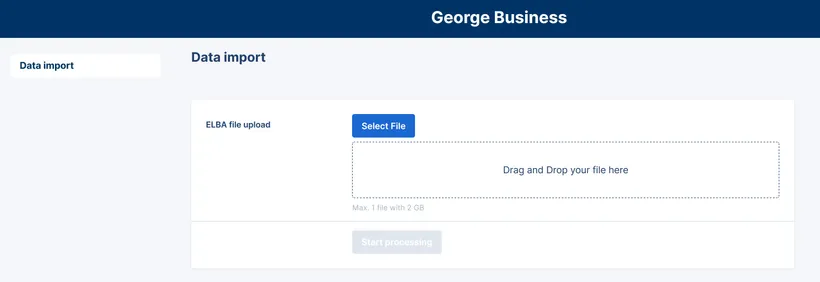Up to now you have managed the main data of your business contacts including account details, templates and mandates in telebanking MBS (ELBA) and would like to continue using them after your upgrade to George Business? Nothing easier than that.
Find out here how to import your data to George Business to be able to use them in the future.